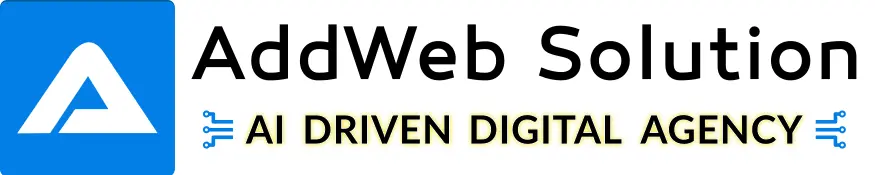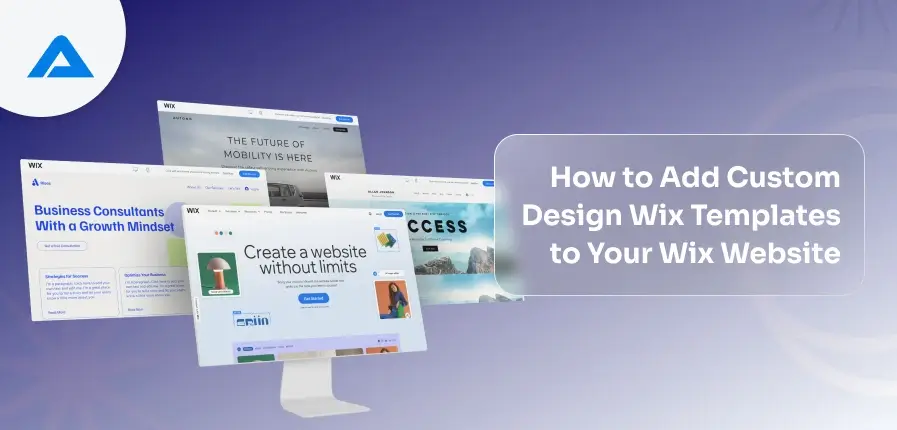Wix has become one of the most popular website-building platforms, empowering users of all skill levels to develop beautiful websites without the need for coding knowledge. Whether you are a small business owner, a blogger, or an entrepreneur, Wix offers a quick drag-and-drop interface that makes website creation accessible to everyone. However, customization is key to truly making your website stand out and align with your unique brand.
Custom templates are one of the most effective ways to personalize your Wix site. Custom designs allow you to create a website that reflects your vision, engages your audience, and enhances the overall user experience. This flexibility is one of the main reasons many choose Wix as their website platform. By customizing templates, you can go beyond the limitations of pre-made designs and build something tailored to your specific needs.
If you’re looking for professional guidance, Wix development services can assist you in achieving a unique look and feel for your website. By leveraging their expertise, you can ensure your site is functional and visually appealing, giving you a competitive edge.
Overview of Wix Website Optimization
Optimization is just as critical to your Wix website’s overall success as customization. It ensures it performs efficiently across devices, loads quickly, and provides a pleasant user experience. While most people focus on aesthetics when developing websites on Wix, optimizing can enormously impact their long-term success.
Wix provides several built-in tools and features to assist with website optimization, from making search engines spider your pages to improving load times and mobile responsiveness. Wix’s mobile optimization features, for instance, simplify life as most visitors access websites through smartphones and tablets – automatically adapting customizations so your site’s mobile view remains responsive and user-friendly on smartphones or tablets.
Wix website optimization should also involve improving site speed. Slow-loading pages have the power to impact user experiences and cause high bounce rates adversely; Wix offers several tools that can assist with this goal, such as image optimization, caching techniques, and the capability of minimizing unnecessary code. Ensuring images are appropriately sized and compressed can immediately affect page loading time.
Wix offers search engine optimization (SEO) features to boost your website’s visibility on platforms like Google. Quickly editing metadata, adding alt text for images, and setting up SEO-friendly URLs are crucial steps toward ensuring that your website ranks well in search results, thus driving more visitors and potential customers directly to it.
Wix provides more than SEO and speed optimization; they also offer features like automatic backups and site monitoring to ensure your site stays safe, up-to-date, competitive, and relevant in today’s rapidly evolving digital environment, with regular optimization updates to remain competitive in a constantly evolving digital landscape.
Focusing on both customization and optimization can help you design a Wix website that not only looks gorgeous but performs optimally as well. Custom templates enable you to express yourself creatively, while optimization ensures your site is quick, secure, and easily discoverable by visitors.

Transform Your Wix Website Today Start Customizing!

Pooja Upadhyay
Director Of People Operations & Client Relations
Preparing for Custom Design Integration
Before diving into custom design integration on Wix, it’s essential to understand the platform’s design flexibility and the steps required to ensure a smooth customization process. Wix allows a lot of freedom when it comes to customizing templates, but users should be aware of specific prerequisites and limitations. In this section, we’ll explore Wix’s design flexibility and the essential requirements to start customizing your website template.
Understanding Wix’s Design Flexibility
Wix is widely known for its intuitive user experience and customizable templates. Its easy drag-and-drop editor enables users to effortlessly modify template layouts, add elements, and design personalized designs without code knowledge. Whether you are a business owner, blogger, or creative professional, Wix’s template customization options have everything needed for any design preference imaginable!
Wix provides various levels of template customization, from simple style changes like font, colors, and background images to more in-depth modifications like changing the layout or adding custom functionalities. Wix’s drag-and-drop system makes adding buttons, galleries, or contact forms simple!
Wix has some restrictions when it comes to profoundly altering template structures or adding advanced features, although you can make most design edits visually through its editor; implementing custom code such as JavaScript or third-party apps might need additional development by Wix itself; also, while Wix offers an extensive library of templates, fully customizing one according to an original concept may require external resources or advanced design skills.
Basic Requirements for Customizing Templates
Before you begin customizing Wix templates, you’ll need a few basic requirements and preparations. Ensuring you have the necessary assets and knowledge can maximize the customization process and avoid roadblocks later on.
Design Assets
Before you edit your Wix template, gather all the design assets you’ll need. This includes logos, images, and any other visual content that will be integrated into your site. These elements should be in the correct file formats (e.g., PNG, JPG, SVG for logos and images) and optimized for the web to ensure that your site loads quickly and looks professional.
It’s also a good idea to have colour palettes, font styles, and any branding guidelines ready, especially if you are customizing the template for a business. A well-defined design system ensures consistency across your site and reinforces your brand’s identity. If you are unsure about design specifics, consulting with a Wix development expert can be a great way to ensure that all your assets are optimized and adequately implemented.
Familiarity with Wix Editor
Wix’s editor is where much of your customization happens, with its drag-and-drop interface making for an intuitive process that is essential to ensure an uninterrupted process. Familiarizing yourself with features such as design elements panel, layout adjustments, and page settings will enable more effective use and help prevent common mistakes from being made along the way.
The Wix editor features several tools for quickly and efficiently customizing elements like text, images, menus, and buttons. Wix also allows advanced users to write code via the Wix Corvid development platform, which offers greater flexibility as you integrate dynamic content or APIs.
Knowledge of HTML/CSS (Optional but Helpful)
Wix makes customizing templates easy without writing code; however, having some knowledge of HTML and CSS may make the process faster for more advanced customizations. HTML (Hypertext Markup Language) and CSS (Cascading Style Sheets) form the core of web design, and understanding their role can allow you to tailor layout, typography, and other aspects more precisely on your site.
If you know HTML/CSS, Wix offers the opportunity to edit code through their editor so you can further personalize elements on your site. This may prove particularly helpful if your desired look or functionality cannot be realized using the standard customization options provided. However, even for those unfamiliar with coding skills and templates – Wix provides plenty of templates and third-party apps that allow your site to flourish without needing specialist coding knowledge.
Wix Development Expertise (Optional)
For complex customizations, such as adding advanced features or developing an entirely custom site, professional help from Wix developers may be required. They are experts at custom code integration and performance optimization and ensure designs remain aesthetically pleasing and fully functional across devices.
Hire Wix development experts can also assist in building fully customized templates to your exact specifications, adding tailored functionalities that meet the demands of an online store, booking system, or custom form. Professionals will make sure everything runs seamlessly while fulfilling any unique specifications or requests you might have.
Understanding Wix’s design flexibility and arming yourself with all necessary assets and knowledge, you can set out confidently on a journey towards customizing your Wix template with confidence. From making minor tweaks to developing entirely original designs, careful planning ensures a successful and seamless implementation of any custom modifications you make.
Step-by-Step Guide: How to Add Custom Wix Templates
With its customizable templates and user-friendly tools, Wix makes creating a unique website design simple. Whether building a personal blog or a business website, adding a custom design to your Wix template can elevate the user experience. This step-by-step guide will cover how to start with a base template and customize it to your exact specifications.
Choosing Your Base Template
Selecting the suitable base template is the first step in adding a custom Wix template. Wix offers a wide range of templates, and your chosen template will serve as the foundation for your website’s design. It is essential to select a template that aligns with your website’s goals and aesthetic.
Wix offers templates explicitly designed to cater to nearly every category—personal blogging, eCommerce storefront, or portfolio site—so selecting an optimal template will streamline the creation process significantly. From personal blogs and eCommerce stores to portfolio sites or portfolio websites, these contain essential functions but should also offer sufficient space to allow growth and customization as your site develops over time. When picking out one that offers these benefits, a suitable option should also provide solid grounding upon which to grow as your needs and preferences change over time.
Choosing one that echoes it is equally essential in selecting a design to reflect your brand or personal aesthetic. For instance, if you favour minimalist or visual-focused sites for artwork and photography, there are templates with large image sections that enhance visual impact. Also, keeping functionality such as contact forms, galleries, or store features in mind ensures your chosen template has everything built in for efficient setup time and workflow management.
Once you’ve chosen your template, you can begin customizing it to fit your brand and vision.
Customizing the Template with the Wix Editor
The Wix Editor is where the magic happens when customizing your website. The drag-and-drop interface makes it easy to add, edit, and adjust design elements without needing any coding knowledge.
Start customizing your Wix website today by opening the Wix Editor, choosing your template, and clicking “Edit Site.” From there, you’ll have access to its main dashboard, where all necessary adjustments can be made. Start personalizing text on your site: clicking any box will bring up its text settings toolbar, which lets you adjust font, size, colour, and style parameters; to add new text elements, simply drag “Text” from the left panel onto the desired section page section and drop it.
After uploading images and media from Wix’s library or uploading new pictures using right-click, customize images by right-clicking to add new pictures or clicking existing pictures and selecting from Wix’s library, upload new or select existing. Enhance your website further with video backgrounds, galleries, or multimedia elements with Wix’s drag-and-drop layout adjustment functionality, allowing easy resizing or rearranging of components like testimonials or the About Us section – also, use their Theme Manager feature to ensure design consistency across pages while giving your website a professional appearance.
By experimenting with the editor’s various features, you can personalize your site to reflect your unique design vision, whether for business or personal use.
Adding Custom Code (HTML/CSS)
You can embed custom code into your Wix template for more advanced design modifications. While Wix offers extensive customization through its editor, adding custom HTML and CSS allows more control over specific elements.
To customize your Wix website further, access its “Code Panel.” To do this, head to “Settings” and “Tracking & Analytics,” where you can add HTML/CSS snippets to specific sections. This allows you to add functionality or design features not provided through default settings, giving your visitors more personal experiences!
To add HTML, choose “Custom Code” from the available options, then paste your code in the provided box. This method works great for embedding external content like YouTube videos, designing buttons or forms directly onto Wix pages, or making design adjustments using CSS code via Wix Dashboard > Site Settings > Custom Code + Paste CSS Code (which also lets you modify font colors and margins). Finally, the HTML iframe element makes embedding media from external URLs directly onto Wix pages straightforward!
By adding custom code, you can significantly enhance the functionality and look of your Wix site. For more complex coding needs, it’s advisable to consult with a professional in Wix template development.
Integrating External Design Tools (e.g., Adobe XD, Figma)
Wix also allows you to import designs created in external tools like Adobe XD and Figma into its platform—an invaluable feature if you already have an established design to import into Wix from an outside design tool like this one.
Once exported, upload these assets with the Wix editor via the “Add” panel. This allows easy images, logos, and other design elements to be incorporated directly onto web pages.
Once imported, adjustments may need to be made for optimal compatibility with Wix’s editor. This could involve resizing images, tweaking the placement of elements, or altering font sizes to maintain a uniform appearance across devices. By designing Wix-friendly elements, you can preserve the aesthetic while offering users a smooth user experience on Wix websites.
Integrating external design tools allows for more precise customization, especially among designers with design software experience. Wix’s flexibility ensures you can bring your vision into existence even if created on another platform.
Testing Your Custom Template
Once you’ve customized a Wix template, you must run tests to verify that everything works as expected and that everything looks beautiful across devices and browsers. Testing ensures your design looks stunning while operating flawlessly across devices and browsers.
Before publishing a Wix website, use Preview Mode to understand how visitors will perceive it and ensure its design and functionality meet expectations. With its realistic view of your site’s appearance, this feature lets you identify any problems before publishing live.
Testing your website across various mobile, tablet, and desktop devices is crucial to ensure all elements display accurately. Although Wix’s responsive design adapts automatically based on screen sizes, performing manual checks ensures everything is aligned. You should also conduct tests in multiple browsers (Chrome, Firefox, and Safari) to evaluate compatibility and functionality; after conducting testing, complete any adjustments as necessary, such as resizing fonts, repositioning elements, or replacing images to enhance both look and user experience.
By thoroughly testing your custom template, you can ensure that visitors to your Wix website experience optimal viewing conditions regardless of device or browser.
Common Issues and Troubleshooting Tips
Customizing your Wix website is an exciting process but can come with some challenges. Whether you are dealing with design alignment issues, slow loading times, or mobile compatibility, these problems are common during customization. Below, we provide troubleshooting tips for addressing these common issues and ensuring your website runs smoothly and looks great across all devices.
Fixing Design Alignment Problems
Misaligned elements are one of the most common design-related issues when customizing Wix templates. This often occurs when elements do not appear as intended, such as text or images that are off-center or overlap.
Review its alignment settings by creating an elegant, professional-looking website using Wix. Use the Align tool in the Wix Editor toolbar to align elements horizontally and vertically, then enable the Snap-to-Grid feature for consistent spacing across your pages. When working with a multi-column layout, verify each column’s settings to ensure elements within them scale and align properly before making necessary changes to column widths to maintain alignment.
Fix any element overlaps; check margin and padding settings on every element to create enough spacing between items to avoid overlaps; and review the mobile layout using Wix’s mobile editor. Alignment issues often surface when switching from desktop to mobile views, so make adjustments specific for smaller screens that guarantee an immersive user experience across devices.
Addressing Slow Loading Times
Slow loading times can frustrate visitors and hurt your website’s SEO ranking. Custom designs with large images or complex features can sometimes lead to slower site speeds.
Optimize images on your Wix website to boost its performance by optimizing them. Large files can slow loading speeds significantly; to speed things up further, resize images to appropriate dimensions and reduce file sizes before uploading. Wix offers automatic compression as an additional measure to improve loading speeds. Choosing JPEG format photos or PNG for graphics with a limited colour palette.
Reduce custom code by keeping only essential HTML, CSS, or JavaScript; leverage Wix’s lazy loading feature, which only loads images or media when they are in view to improve site speed; limit third-party apps and widgets to essentials as too many can decrease performance; focus on creating a clean design without complex animations, heavy graphics or dynamic elements that slow loading times or negatively affect user experiences – these strategies should all help.
Ensuring Mobile Compatibility
In today’s mobile-first world, ensuring your website is mobile-friendly is critical. Custom designs may look perfect on desktops but need adjustments to work correctly on mobile devices.
Wix offers Mobile Editor as a powerful way of creating a seamless mobile experience on your Wix site. Modifying the desktop version allows you to independently control its desktop and mobile versions to optimize layout, font sizes, and images specifically tailored for smaller screens. Although most Wix templates are responsive by design, external code customizations may need additional consideration to scale correctly across devices.
Step two is simplifying navigation for mobile users. Wix’s mobile-friendly menu options enable you to build an accessible, responsive menu without complicated multi-layer structures that are user-friendly for small-screen devices like phones or tablets. Use Wix’s preview tool regularly in mobile view to test devices to ensure everything functions. Step three involves optimizing touch elements like buttons and links with proper spacing -to prevent accidental taps; additionally, forms should be optimized so users have a smooth mobile experience.
The Key Takeaway
Customizing your Wix website with a custom template can transform its look and functionality, providing a unique online presence. By following the steps outlined in this guide, you can ensure a seamless design process, from selecting the suitable base template to troubleshooting common issues. Wix’s platform’s flexibility allows you to incorporate both basic and advanced design features, creating a site that reflects your brand identity and enhances user experience.
If you want to optimize your site further or migrate from another platform, consider exploring Wix migration services. Whether transitioning from a different website builder or upgrading your existing Wix site, professional migration services ensure a smooth transition while preserving your design and content. With a customized Wix template and suitable optimizations, your website will be ready to engage visitors and drive success, no matter the device or screen size.

Make Your Website Uniquely Yours Add a Custom Design!

Pooja Upadhyay
Director Of People Operations & Client Relations