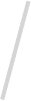Drupal is a potent open-source system for managing content that has provided users with services for over two decades. With the latest version of Drupal 10, users can anticipate even more customisation and performance, making it more straightforward to design or manage web experiences that satisfy their requirements.
As an open-source program, Drupal receives thousands of development contributions, guaranteeing its developments remain ahead of R&D shops for closed-system software. Drupal’s latest version, Drupal 10.3, expands its well-loved features and continues to transform it into the preferred content management system for ambitious website creators. Let’s look at why we’re thrilled about this new release.
Drupal 10 Release
Officially, the Drupal 10-day release was set for December 14th, 2022. This was due to the Drupal group’s habit of revealing significant updates every Wednesday. With the stable release accessible, drupal developers and businesses can begin planning their transition to Drupal 10, ensuring access to the most recent new features and enhancements.
If you want to get a feel for the platform for the first time, the Beta version of Drupal 10 remains available for early and feature testing. If you explore Drupal 10 features or alternatives for migration, AddWeb offers extensive services that will guide you through transferring.
What’s new in Drupal 10.3?
Here are some of the most exciting changes to Drupal 10.3. We have listed them below.
New Backend Experience Improved with The New Navigation Module
Drupal 10.3 introduces a brand-new Navigation module, a complete redesign of the traditional toolbar. The new module increases the user experience by incorporating the left-aligned, collapsible vertical sidebar, which is more efficient for complex menus and folds down to conserve space. It can also be highly customizable, with features such as dark-mode and density controls, in addition to allowing site builders to build and position navigation blocks that can be customized or reorganized via user interface.
Workspaces Module for Staging Content Updates
Drupal 10.3 enhances the Workspaces module’s stability, allowing users to make and release content updates simultaneously. This lets them create replicas of their live website and test the configurations and content before publishing them. This is particularly useful when publishing new content that demands changes to several pages of the website simultaneously, which requires a review of content ahead of time or in cases where you’ll need to prepare content variants before the outcome. For instance, various versions of content on the site could be designed for a sports event and then published once the final score has been released.
New Recipes APIs Support Composable Site-Building
Although Drupal has installed profiles and distribution options for quite a while, they are just helpful for the initial stage of a website. The site is also locked and cannot be used in conjunction with. Recipes provide a solution to these restrictions. They are automated steps for building a site that can be combined and aren’t a burden on the site once implemented. Drupal 10 supports and uses install profiles to enable installation as a default. However, the built-in profiles are separated into component recipes, which is the future of customizable Drupal website development.
New Access Policy API Expands Access Control Capabilities
As of Drupal 10.3 and later, the brand-new Access Policy API supports the creation of access-granting and verification solutions that transcend permissions and user roles. Other circumstances and contexts can be considered, like whether the user utilized two-factor authentication or reached an activity’s limit. Drupal’s permissions and roles-based access controls have been adapted using the latest API, and projects that are custom or contributed can include additional access policies.
Key Features in Drupal 10
The most well-known Drupal 10 features include:
Updated Core Technologies
Drupal 10 has updated its leading technologies, including Symfony’s latest version and Twig. These upgrades bring improved performance and security, as well as more modern web development methods. Utilizing these modern technologies guarantees that Drupal remains at the leading edge of web development.
Improved Media Management
In addition to the improvements made in Drupal 9.3, Drupal 10 takes media management to a new level. The new features in Media Library make managing videos, images, and other types of media even simpler. This simplified approach to media management allows content creation to be a more efficient process.
New Default Theme: Claro
One major and notable modification in Drupal 10 is the addition of a brand new default administration theme called Claro. Claro is a cleaner and more modern interface that enhances administrators’ experience. It is built to be accessible, which means that it provides the most inclusive experience for managing content.
Enhanced Layout Builder
The Layout Builder within Drupal 10 has been further improved, allowing greater flexibility and control over content layouts. This tool allows site builders to design custom layouts using an intuitive drag-and-drop interface, making it simpler to create complex layouts for pages without the need for programming.
Improved Accessibility Features
In keeping with Drupal’s commitment to accessibility, Drupal 10 offers more modern accessibility options. These improvements ensure that websites are accessible to people who are disabled and conform to the most current accessibility standards.
API-First Approach and Decoupled Capabilities
Drupal 10 will continue to focus on an API-first strategy, which allows the development of decoupled or headless apps. This strategy will enable Drupal development to be a backend repository for content and leverage different front-end technologies to provide a more fluid user experience.
Better Performance and Scalability
Drupal 10’s main focus is performance and scalability. With improved code optimization and enhanced caching techniques, it offers faster page loading times and improved scaling, making it a good choice for websites with significant traffic volumes and complex features.
Mobile-First Design and Responsiveness
Drupal 10 adheres to a mobile-first design approach, ensuring that every theme and feature is optimised for smartphones. This is vital in the current mobile-centric society and provides users with an omni-channel experience for all mobile devices.
Modernized Admin UI
The administration interface of Drupal 10 has been modernized to provide a more elegant and practical experience for site administrators. Modernization has resulted in a cleaner navigation layout and improved elements for the user interface, making it easier to manage your site more simply.
Enhanced Security Measures
Security is essential in web development, so Drupal 10 has introduced more robust security features. These improvements include enhanced security policies for passwords, more secure default configurations and regular security updates to ensure websites are safe from new security threats.

Ready to harness the power of Drupal 10? Partner with us for expert Drupal development solutions.

Pooja Upadhyay
Director Of People Operations & Client Relations
Reasons to Migrate to Drupal 10
Do you still need convincing about the switch? Some compelling arguments show why moving to Drupal 10 is the most beneficial option.
Advanced Security
Drupal 10 is a new standard in security for CMS systems for content. Moving from Drupal 10 is like putting your site inside a suit of armour.
With its top security capabilities and sturdy structure, it offers advanced protection from online attacks, assuring the security of your site’s data.
Regular updates and a vigilant security team mean that vulnerabilities can be dealt with quickly, giving security and peace of mind while protecting your online identity from new dangers.
Enhanced Content Editing Experience
The experience of editing content with Drupal 10 has significantly improved, making it user-friendly and easy to use.
Introducing a contemporary WYSIWYG editor and automated workflows enables content creators to write and manage their content effortlessly, reducing the learning curve for novice users and increasing productivity for veteran editors.
Modifications that are less commonly used and improved the experience of managing content
Drupal 10 streamlined its core by removing outdated modules and incorporating more efficient ways to manage content. It also eliminated modules merely lying around, making managing content seem like an effort.
The decluttering process not only makes the CMS easier to use and more efficient but also makes it easier to manage content. Now, it’s cleaner and more efficient, allowing you to focus on the best content without chaos.
It’s as if your CMS can finally clean its room, and you’ll be able to get everything you need without even stepping onto the floor. Lego.
With a strong emphasis on usability and efficiency, Drupal 10 offers an enhanced experience for managing content that allows users to concentrate on the most.
More Themes that are more Functional
As of Drupal 10, a wider selection of themes is available, each offering enhanced features and a responsive design.
The themes are designed using the latest practices to ensure your website is appealing and accessible and performs effectively across every device.
If you’re looking for a sleek and professional theme or vibrant and exciting, Drupal 10 can make your idea a reality.
Ready-to-Go Headless
Drupal 10 is designed to work with headless applications and offers unbeatable flexibility in how content is presented and delivered. By segregating the backend content management from the front-end presentation technology, Drupal 10 lets developers use the latest front-end technology.
It assists in creating high-quality, interactive user experiences by leveraging Drupal’s powerful content management capabilities.
Project Browser
Introducing the Project Browser in Drupal 10 makes it easier to search for and install themes and modules right from within the Drupal administrator interface.
This feature enhances the site-building experience by making it easier to extend and customize your Drupal site with the vast ecosystem of community-contributed projects.
Continuous Improvement
Drupal is a living, breathing source of constant development.
Each time a new version is released, the platform introduces a new collection of innovative capabilities, stunning improvements to the existing capabilities and performance improvements that will surprise you.
The constant drive to push boundaries ensures that Drupal isn’t only at the top of the web technology pack —it is ahead of the pack. Drupal continuously evolves to keep up with its clients’ ever-changing requirements.
Drupal 10 is the super high-performance engine that powers your online experiences.
It’s a turbo-charged beast underneath the hood, supercharging each aspect of front-end browsing from the backstage choreography of content.
Whether your audience is soaking up your content or creating the next masterpiece in content, Drupal 10 delivers an experience that is silky smooth, swiftly responsive and perfectly adjusted; it’ll make your shoes squeal.
From running a simple blog to managing a vast eCommerce Business empire, this can help your website effortlessly scale up to handle massive waves of traffic.
User experience has been polished, refined, and awe-inspiring. Drupal 10 lets you take your digital ambitions to an unexplored world of performance potential.

How to Install Drupal 10?
This is a step-by-step guide for quickly installing Drupal 10 onto your device using various methods. We will guide you through the entire process in one go.
Using XAMPP Local Server
This guide will walk you through installing Drupal 10 on your local machine with XAMPP, a cost-free and simple-to-use Apache, MySQL, and PHP development environment. Installing Drupal locally lets you build and test your website in a controlled setting before uploading it to live servers. Let’s begin with the basics.
Prerequisite:
The following prerequisites must be present on the computer or device in order to install Drupal 10 using XAMPP.
Install and download XAMPP on your PC. Click this link to locate the most recent versions of the OS.
Check that XAMPP runs with Apache and MySQL services.
Installation Steps:
Download Drupal Core
Visit the Drupal website to download the compressed archive (TAR.GZ or ZIP) to get the most stable version.
Extract the Archive
Download the Drupal archive to the htdocs folder of the XAMPP Installation directory. For instance, the typical path could be C:xampphtdocs Windows or /opt/lampp/htdocs Linux.
Create a Database
Open your web browser and navigate to http://localhost/phpmyadmin/.
Log into phpMyAdmin with your default login username and password (usually blank and root), or consult the XAMPP guide for more specific passwords).
Click”New” to create a new Database for your Drupal website. Give your database a relevant name (e.g., my_drupal_site).
Configure Database Connection
Then, open the extracted Drupal directory (e.g., drupal-10.x) and go to the default directory. Find settings.php in the directory. Open the settings.php document and then open the file using the text editor.
Locate the section for database configuration that looks something like this:
$databases[‘default’][‘default’] = array (
…
‘database’ => “,
‘username’ => “,
‘password’ => “,
‘host’ => ‘localhost’,
‘port’ => “,
…
);
Change the following information:
- Database: Replace the empty string with the name of the database you set up in Step 3 (e.g., my_drupal_site).
- Username: Change your empty username with that of your MySQL Database (usually the root).
- Password: Change the string to match the password of your MySQL Database (refer to your XAMPP configuration if you want to change your default password).
Run the Drupal Installer
Open your web browser and navigate to http://localhost/your_drupal_folder (e.g., http://localhost/drupal-10.x). This will open your Drupal installer wizard. Follow the on-screen directions to finish the installation.
You will be asked to enter your website’s name, administrator username, password, and email.
Great! Congratulations! You’ve completed the installation of Drupal 10 on your local XAMPP server. You can now begin exploring its features, building your own website, and testing its features prior to opening it to the public.
Refer to the complete Drupal documentation or hire dedicated Drupal developer for additional configuration and customization options.
Manual Method
Let’s begin installing Drupal 10 using the manual method. This method provides more control over the installation process and is perfect for situations where you don’t need to work in an environment for development or command-line tools. Let’s begin by defining the requirements.
Prerequisites:
Before installing Drupal 10 manually, the following prerequisites must be installed on your computer or device.
- Web Server: Ensure you have a web server, such as Apache, operating and configured by your host.
- Database Server: You’ll need a database server such as MySQL or MariaDB accessible via your website server.
- FTP Client: To upload Drupal documents to your website server, you will need an FTP (File Transfer Protocol) client, such as FileZilla or WinSCP.
- Database Management Tool: A tool to manage databases such as phpMyAdmin can assist you in creating and maintaining the database of your Drupal database.
Installation Steps:
Download Drupal Core
Visit the Drupal website
For the most current stable release of Drupal 10, download the compressed archive (TAR.GZ or ZIP).
Extract the Archive
Download the archive to your machine. You’ll find a folder with all of the Drupal primary files.
Upload Files to the Server
Make use of the FTP client to join your website server.
Choose the correct directory for Drupal installation. This could be your web server directory’s document root (e.g.,/var/www/html for Apache for Linux).
Upload all extra Drupal main files and folders into this directory in your website server.
Create Database
To set up an entirely new database for Drupal, utilize your database management tool (e.g., phpMyAdmin) or command-line tool provided through your database server.
Give your database a relevant name (e.g., my_drupal_site).
Configure Database
Locate the sites/default/settings.php file on your web server (within the uploaded Drupal folder).
Download this file onto your local machine with an FTP client.
Download the settings.php file using a text editor.
Locate the section for database configuration. It looks like this:
$databases[‘default’][‘default’] = array (
…
‘database’ => “,
‘username’ => “,
‘password’ => “,
‘host’ => ‘localhost’,
‘port’ => “,
…
);
Make sure you edit the following details:
- Database: Rename the string with the name of the database you set up in step 4 (e.g., my_drupal_site).
- Username: Enter the empty string of the MySQL database (refer to your web server’s configuration or database management software).
- Password: Password is to replace empty characters with the password you use for Your MySQL database.
- Host Name: If the database runs on an unrelated machine, change your hostname on this page (usually localhost if you’re on that server).
Run the Drupal Installer
Open your web browser and navigate to the URL where you uploaded Drupal on your web server (e.g., http://your_domain.com or http://localhost/your_drupal_folder).
This will start the Drupal wizard installation. Follow the instructions on the screen to complete the installation procedure.
You will be asked to enter details such as your website’s name, Administrator username, password, and email.
After you’ve completed these steps, you’ll have Drupal 10 installed, ready to configure and customize further. Also, ensure that the Drupal Core and module are up to date for optimal security and performance.
If you require further assistance locating resources, study the documentation for installing Drupal or contact drupal development team to help troubleshoot problems.
Using Composer
Composer provides a simple and effective method of setting up the Drupal environment, which is ideal for a smooth installation. It is a renowned web development tool that is simple to install.
Prerequisite:
The following prerequisites must be set up on your computer or device before installing Drupal 10 using Composer.
Composer: Make sure your computer has Composer installed. Installation instructions are on the Composer website: https://getcomposer.org/doc/articles/troubleshooting.md.
PHP Check to see if you have the latest version of PHP 7.3 or greater on your server. This is required for Drupal 10.
The database server requires a database server, such as MySQL or MariaDB, to be installed and accessible via Web Server.
Installation Steps:
Create a Project Directory
You can open your terminal and move to the desired location to start your Drupal project.
Use the following command to create brand-new Drupal directories for projects:
composer create-project drupal/recommended-project my_drupal_site_name
Replace my_drupal_site_name with the name of your choice for your website. The command downloads Drupal Core and all its dependencies into the newly created directory.
Install Dependencies
After completing the download, navigate to the project directory using the cd command on your terminal.
The following command will install all of the necessary PHP libraries:
composer install
This command will install and download all required dependencies, allowing Drupal to function correctly.
Configure Database
You’ll need to set up an account on the Drupal site’s database server. For specific directions on creating the database, consult the documentation on your database server.
Modify the settings.php file, which is located in your project’s root directory. This file specifies configurations for connecting to databases.
Change the details of the database configuration in settings.php, which includes the database’s name, username, and password, as well as the hosting (usually a local host if the database server is located on the same computer).
Run the Installer
Go to the URL of your website in your browser. This will start your Drupal installer wizard.
Follow the on-screen directions to complete the installation. You’ll be asked for your website’s name, admin username and password.
Once you’ve done this, you can run Drupal 10. It’s ready to be customized. Then, you can play around with the Drupal interface to add themes and modules with Composer and start creating your site!
You’re done with the installation and are now ready to discover the unlimited possibilities that Drupal development services can provide for creating unique websites. You may get in touch with dedicated Drupal developers if you require a personalized consultation.
Conclusion
Businesses must move from Drupal 9 to Drupal 10 to stay ahead of technological advancements and maintain a strong and secure online presence. While the upgrade process may seem challenging initially, the benefits of Drupal 10 far outweigh the challenges.
With improved performance, enhanced security features, and a refined structure, Drupal 10 empowers organizations to provide exceptional digital experiences to their users. Suppose they follow the best guidelines, carefully plan, and utilize the numerous tools available to the Drupal community. In that case, organizations can successfully complete the upgrade and unleash Drupal 10. Its potential to be fully utilized.
The upgrade from Drupal 10 helps your organization stay competitive, agile, and prepared to adapt to your customers’ requirements. It’s best to keep Drupal updated with each new release instead of doing it only at least once per year or less frequently.

Transform Your Website with Drupal 10-Hire Experienced Drupal Developers Today!

Pooja Upadhyay
Director Of People Operations & Client Relations