As Chris Brown, CEO of MarketCulture Strategies, wisely says, “What’s best for the customer is the best for the business.” The time users spend on your website directly impacts your success. In today’s fast-paced world, where internet speeds are lightning-fast, a slow website can be detrimental. Your business’s growth and survival depend on how effectively you meet the needs of your audience. Every element of your website must be designed and optimized to engage and satisfy your visitors.
USER EXPERIENCE = LOOK + FEEL + USABILITY
A slow-performing website can often be traced back to two key factors: its design and usability. That’s why enhancing your website’s performance is crucial. With various tools at your disposal, you can easily check your site’s score and see how well-optimized it really is. We’re here to guide you through the process of evaluating and improving your website’s performance, ensuring it runs smoothly and efficiently.
And the wordpress development services users on how to optimize & enhance their WordPress site. An enhancement that will lead to enriched user experience, wealthy quality of your website, and eventually elevated & fruitful results.
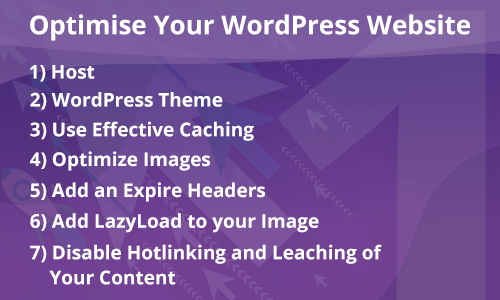
1) Host
Upgrading your web hosting plan is the simplest and easiest way to improve the speed of your website.
If you have shared hosting, you should either move to a VPS or a dedicated option. VPS (Virtual Private Servers) hosting is the best option to go for as it uses multiple servers for content distribution.
Your hosting should be capable of responding quickly. Response time will vary based on the server.
Your hosting should be able to handle multiple requests at a time. It should slow down at times of heavy traffic.
2) WordPress Theme
The theme that you select for your WordPress site counts as responsible for the performance of your site.
Your theme should be lightweight and speedy.
The theme should not contain unnecessary images, and all images should be appropriately optimized.
The number of files should be less for the display of the page on your site. For that, we need to combine multiple CSS into a single file. The file should be optimized.
3) Use Effective Caching
A site crashes every time it is loaded with excessive users visiting it at the same time. Caching comes to the rescue here by avoiding the need to render the website every single time that a user visits.
Caching stores the already visited version of the website in the temporary storage area, called cache memory.
The cached web page will not be required to send the database requests each time.
Multiple plugins can be used for caching purposes, like W3 Total Cache and WP Super Cache.
One can also set up caching under your general setting through VPS and a dedicated server. It is only in the case of the shared server that this caching feature is not available.
4) Optimize Images
There should be a way to optimize an image on your site. If the user uploads a photo with a heavy file size, then it will affect the loading time of your page. In order to solve this problem, you should install a plugin that will optimize an image to reduce the file size, not decrease and affect the quality.
There are various plugins available for this purpose, such as Wp-SmushIt, Optimus, and so on.
Other aspects of image optimization, like saving & compressing images for the web, website caching, minimizing the number of JavaScript & CSS files, et al. are explained in-depth in an independent.
5) Add an Expire Headers
Expire headers are a technique of letting the browser decide whether the requested file should be fetched from the server or the browser’s cached data.
Expire headers; hence, send the request for loading the link only after the specified rule time to use the cached data has expired.
This reduces the extra load on the server and eventually helps in raising the speed of the website.
Below, we share the guidelines to serve your static files with Expire headers, which the browser will cache:
1. For Apache Server
<IfModule mod_expires.c>
ExpiresActive On
# Images
ExpiresByType image/jpeg "access plus 1 year"
ExpiresByType image/gif "access plus 1 year"
ExpiresByType image/png "access plus 1 year"
ExpiresByType image/webp "access plus 1 year"
ExpiresByType image/svg+xml "access plus 1 year"
ExpiresByType image/x-icon "access plus 1 year"
# Video
ExpiresByType video/mp4 "access plus 1 year"
ExpiresByType video/mpeg "access plus 1 year"
# CSS, JavaScript
ExpiresByType text/css "access plus 1 month"
ExpiresByType text/javascript "access plus 1 month"
ExpiresByType application/javascript "access plus 1 month"
# Others
ExpiresByType application/pdf "access plus 1 month"
ExpiresByType application/x-shockwave-flash "access plus 1 month"
</IfModule>
2. For Nginx Server
Nginx configuration to set Expires header for images and static assets
Assuming you are using a Unix operating system (Ubuntu, in my case);
Solution
Go to /etc/nginx/sites-available.
Open your site configuration in an editor. For example, vi veerasundar.com (Use sudo if necessary).
In the server configuration, add the code to set Expires header if a request is made to a static file. Here’s my complete configuration for this server.
server {
listen 80;
server_name veerasundar.com;
access_log /location/of/access.log;
error_log /location/of/error.log;
location / {
root /location/of/www;
index index.html index.htm;
if ($request_uri ~* ".(ico|css|js|gif|jpe?g|png)$") {
expires 30d;
access_log off;
add_header Pragma public;
add_header Cache-Control "public";
break;
}
}
}After making the changes, save the file and restart nginx – sudo /etc/init.d/nginx restart.
6) Add LazyLoad to your Image
- LazyLoad is the process of having only the images visible in the visitor’s browser window. When the reader scrolls down, other images begin to load, just before they come into view.
- As a result, it will increase your page load time as well as it will save your bandwidth because you are loading less data for users who don’t scroll all the way down on your page.
- There are many plugins to implement this functionality such as jQuery Image LazyLoad, Lazy Load, etc.
7) Disable Hotlinking and Leaching of Your Content
- Hotlinking refers to loading content from another site like google fonts, few images, etc.
- This will increase your bandwidth and page speed.
- To overcome this situation, load content as much from your site only. Download external content in your site and load it from there.
Conclusion
Time is a gift that’s equally shared among all of us, and the way we value both our own and others’ time plays a significant role in the rewards we reap. With over 160 years of combined experience in WordPress development, our dedicated team of experts has crafted this advice to help you achieve a high-performing website. If you’re ready to take the next step or have any questions about WordPress site optimization, don’t hesitate to reach out to us. We’re here to help!
