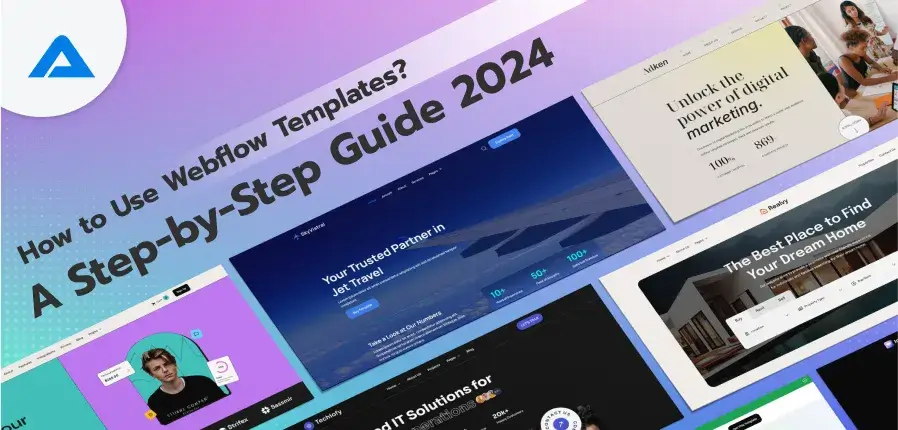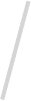Imagine having many professionally created templates in your hands that are ready to be modified to fit your brand’s style and vision. From stylish portfolio designs to stunning online layouts, Webflow provides a wide range of templates that will leave you speechless.
However, it doesn’t end there! With Webflow’s power, you can easily alter every pixel, change the font and colours, and organize your site’s contents. Did we mention that it’s responsive? This means you don’t need to optimize the app for mobile use – it’s already optimized.
One of the most appealing aspects of using Webflow predefined theme customization is the degree of flexibility it offers. While templates come with a pre-designed layout and structure, Webflow users can completely customize and personalize each element of the template to meet their vision and brand.
This blog will examine the different web flow templates available and how to use them to create stunning websites.
What are Webflow Templates?
Webflow templates are pre-designed websites used as the basis for your venture. They are available in different designs, catering to various requirements like portfolios, websites for business blogs, and e-commerce stores. They provide pre-designed sections such as headers, footers, and blocks of content, which allows users to concentrate on customizing and creating content.
Understanding the Basics of Webflow
Webflow is built on a clear knowledge of HTML elements, CSS classes, and JavaScript interactions and transforms these concepts into a simple-to-use visual interface. This is the way Webflow makes these ideas simpler:
- HTML Elements: The Webflow interface visualizes HTML elements visually and allows the user to drop and drag containers, sections, divs, and various HTML components directly on the webpage. Using a simple-to-use side panel, each element can be chosen to display its particular properties, such as images, text, and hyperlinks.
- CSS Classes: Users can create styles for elements by creating CSS classes within Webflow’s interface. After you select an element, applying styles like size, colour, margin, and padding by using the panel for style is possible. These styles can be reused for different components, ensuring consistent design.
- JavaScript Interactions: Webflow allows you to create interactions and animations without writing JavaScript code. With the interface for interaction, you can create triggers, like the click or hover, and then associate them with animations like rotations, motions, or style transitions.
Navigating through the Webflow Interface
Webflow’s user interface has been designed to be user-friendly, providing easy access to the dashboard, site editor, and designer. From the very beginning, you’ll be guided through the process of creating your first project and selecting an appropriate template that meets your requirements. This method of guiding you step-by-step ensures that even the least experienced user can quickly become familiar with the software.
- Dashboard: The place to start to access your project accounts, settings for your account, and learning resources. Here, you can start your project or pick an existing one to edit.
- Site Editor: Once inside the project, the editor enables you to edit and add content to the site, like images and text, directly from the page view without altering the layout.
- Designer: The primary tool used to design and build your website. The Designer includes the top toolbar, a main workspace you use to make your site, a style panel to the right side that lets you design elements you like, and an asset manager for your images and other documents.
Starting using the Webflow Designer
It is where your website comes to life. It includes the toolbar, the work area, the design panel, and the asset manager.
- Select a Template or Start from Scratch: Webflow provides several templates you can modify. If you’d prefer to begin from scratch, choose an empty page.
- Explore the Toolbar: Learn about the tools for integrating elements such as pages, symbols, and interactions.
- Create and Style Elements: Drag and drop to insert elements onto your site. Select an element, reveal the Style Panel, and then use CSS styles.
- Preview your Design: Use this preview feature to test how your website appears on various devices.
Learn how to add, alter, and style elements for your first web page.
Use the Webflow CMS
Webflow Content Management System (CMS) is a potent tool that allows you to build and manage content collections like portfolios, blog posts, or catalogues of products.
Webflow CMS allows you to handle dynamic and interactive content.
- Make Collections: Collections are the content types, like blog articles or products. Determine each collection’s fields by the content it will include.
- Add Content: Create collections by filling them with dynamic content that can be linked to the elements of your page within the Designer.
- Connect Content and Design Elements: Your site should display interactive content using list and collection elements.
Make your Webflow Site Available for Publishing
When your website is finished, Webflow makes it easy to upload online. To publish your website :
- Test your Website: Use preview mode to test the responsiveness and interactivity of your design.
- Configure the Domain: Connect your domain to the project settings or create Webflow as a subdomain.
- Publish: When you are ready to launch, click the “Publish” button to put your website online. You can publish your site on Webflow’s Webflow domain or your domain.
Webflow Template Basics
Webflow templates are a great starting point for developing any website, whether using prefabricated layouts or typefaces, styled elements, or colour plans.
Layout
The template is the base of your website and will define what elements like the head, footer, and primary content areas, can be designed. While they provide a great jumping-off to start from, the majority of templates are also, of course, customizable and allow layouts to be customized by your particular requirements. All-time popular layout styles include:
- The sidebar with three columns.
- One plain column.
- Grid-based pages in which content is collated in an organized grid.
Design Elements
Most web flow templates have standard elements like images, text blocks, and icons. You can change their colour, size, and style to reflect the brand’s style and image. This ensures time is not wasted and gives your website a uniform appearance.
Typography
Typography is an additional element of Webflow templates that allows for the fundamental organization of a vectorized hierarchy and a consistent aesthetic. The templates usually come with specific fonts chosen to maintain a similar style.
Basic Font Types (Headings, Body Text, and Links): Most times, fonts are already defined for these three phone generic, link, and head types. However, you’ll have the ability to control the size, style, and weight depending on your personal preferences and the needs of your brand.
Colour Schemes
The templates offered by Webflow include colours that match the style. This means that you can use colours that other designers have selected to design a site that is simple on the eyes and consistent.
The good thing about this is that you can alter these colours to match your brand colour guide or your unique style. Utilizing the same colours across your website could affect its aesthetic appeal and capability.
After you’ve mastered the basics of Webflow’s templates, you can use them to build a stunning and fully functional website.

Need a Webflow Template? We’ve Got You Covered!

Pooja Upadhyay
Director Of People Operations & Client Relations
Benefits of Using Templates
Utilizing templates for web design provides many benefits. Here are the benefits of using templates like Webflow to design your website design:
Time-Saving
Templates are pre-designed to provide design and structure that will save you time and effort compared to creating your own. You can quickly build your website by altering the template to suit your needs rather than constructing everything from scratch.
Professional Design
Templates are typically designed by experienced, vetted designers, providing a visually pleasing and well-designed base for your site. You can leverage the experience of these web designers to create a professional and polished online presence.
Ease of Use
They were designed to be easy to use and intuitive, making them available to both novice and experienced users. It isn’t necessary to have a lot of webflow or design expertise to use templates since they typically have user-friendly, visually appealing editors or the option to customize them.
Webflow Responsive Design
The templates are all created to be responsive, which means they automatically adapt and optimize your layout to screens and devices of different sizes. This means your website looks fantastic and is compatible with tablets, laptops, desktops, and smartphones
Consistent Structure
Templates offer a consistent design on your site, which ensures an overall user experience. This helps users navigate your site efficiently and locate the relevant information, increasing interaction and usability.
Challenges of Using Webflow Templates
While useful, Webflow templates may be restrictive in some ways. We’ll look at what could be the biggest obstacle to using these templates.
Utilizing Designer with Templates
While templates are highly customizable, you must be aware of design principles and the ability to use tools like Webflow Designer to modify the template. In other words, unless you’re expert or an experienced Webflow developer or designer, there is a highly steep process of learning when you use Designer to alter the template. If that’s the situation, enlisting an expert in Webflow to help create a website could be beneficial.
Intimidating for Beginners
Using a template before launching the site using only a little information is feasible; however, leaving out all the possibilities provided by Webflow will not give your new site the best results.
But, if you’re trying to get under the surface and discover everything Webflow offers, it is possible to get lost. If that happens, dedicate time to your topic and seek experts to help you. Webflow theme development services offer tools for creating, developing, hosting, organizing, and hosting websites for search engines. Additionally, the service offers an extensive CMS that can help you design and manage your web pages.
Some Templates are Pricey
While a small portion of templates cost nothing, the majority of you will need to pay between $50 and $100. Sometimes, templates can cost more than $100.

How To Use Webflow Templates
The Webflow templates are easy to use even if you have yet to gain experience in web design. This guide will help you through the process:
Finding the Perfect Template
Webflow has a user-friendly template marketplace that lets you browse through a range of templates. You can search by categories, features, and cost (free and premium) to locate the template that matches your goals.
Templates are available to:
- Websites for businesses
- E-commerce stores
- Blog websites
- Pages for landing
After you’ve discovered some possible templates, take the time to look them over using the Webflow Designer. This will help you better understand the design, layout, and customization options.
Using a Webflow Template
If you have found the ideal template, implementing it is as easy as clicking an icon. To access the Webflow template, you must log into Your Webflow dashboard.
You will need to build your own Webflow website to use the template Webflow. Click the “new site” button.
Click on”template” and then click on the “template” option.
There are templates in the collections, both premium and free. Choose the template you prefer, Give it a name, and then launch it using an interface for webflow designers.
Customizing Your Template
You can now begin to modify your Webflow template. Changing the default design is not a problem; you can customize it to your own! Once you’ve completed the template import, you must personalize the look to reflect your brand.
With Webflow’s editor, you can easily modify each aspect of your site, from fonts and colours to the layout and content. Click on the element to change it and add new components to the webpage. Adding custom animations and other interactions to help make your website stand out is also possible.
Here are some ideas you can personalize the template
Replace Text and Images: Replace all content by adding your photos, text, and logos.
Edit Styles: Adjust colour, typefaces, and spacing to develop a distinctive visual style.
Add or Remove Elements: Feel free to add new sections or remove elements unsuitable for your requirements.
CMS Content Management: If your template has CMS, you can manage your website’s content. CMS makes it easy to modify, add, or publish web content.
Webflow’s intuitive user interface enables you to customize your website quickly. You can drag, drop, or edit elements directly onto the canvas, giving you total control over your site’s appearance and design.
Preview and Publish
Before launching your website, review it in a preview to ensure that everything appears and functions properly. Webflow lets you view your website in real-time to see precisely how it will look on desktops, tablets, and mobile phones. After you’re pleased with your design, just press publish to go live.
Domain Setup
Free plans offer subdomains (e.g., yoursite.webflow.io). If you want an individual domain, you must purchase an expensive Site Plan, which is necessary. These plans provide security-grade hosting and advanced SEO tools to ensure your site is noticed.
Choosing Your Plan
Webflow has tiered plans available for both online and online stores. The right plan will depend on your business’s needs. If you’re beginning with a basic website and you’re looking for a basic Site plan, that could be enough for websites that are e-commerce-friendly or feature-rich. Think about higher tiers with more CMS products, form submissions, and sophisticated functionalities.
Tips and Tricks for Choosing the Perfect Webflow Template
These are the most important things to remember when searching for the most suitable Webflow template for your project.
Your Website’s Goals
What does it have to do with Personal Branding or an e-commerce Portfolio? The goals should be in line with the design.
Your Target Customers or Market
Consider your/clients’ website’s target audience. The design should be developed and built to meet this.
Custom Features
Select the elements you require, such as Contact forms, blog features, or shopping options. Check that the template supports this feature.
Customization
Check out the template’s simplicity (can you edit it independently without help?) Does it make sense to use the features and functions that allow you to choose colours, layouts, and fonts to reflect your brand’s style?
Resolution
Create a responsive template to maximize the view on tablets, desktops, and mobile devices.
Performance
How quickly is the template loading? It’s fast and responsive. It is responsive. Slow, clunky templates negatively affect user experience.
Community and Support
Research reviews focus on the plugin community and ways to receive assistance. This is something you could make use of when you’re stuck or require assistance.
Overall Template Quality
Layout Rules, Layout, and Documentation Review the template’s answer files. A properly designed template will offer you an excellent foundation for your website.
When you ask these types of questions and ensure that you have the correct perspective, you’ll be able to choose a Webflow template that is perfect for your needs and will help you create an efficient website.
Conclusion
Webflow templates are a valuable and versatile tool for creating websites suitable for novices and more experienced users. Whether you pick the template to serve as design inspiration, faster development, or as a base for learning, knowing how to customize and add features to these templates lets you create websites that reflect your brand’s vision and personality.
With the help of a Webflow web development company, you can comfortably explore the Webflow Template Marketplace and add templates to your website to set the foundation for a positive web design experience.

Get Your Custom Webflow Template- Hire Our Webflow Developers!

Pooja Upadhyay
Director Of People Operations & Client Relations