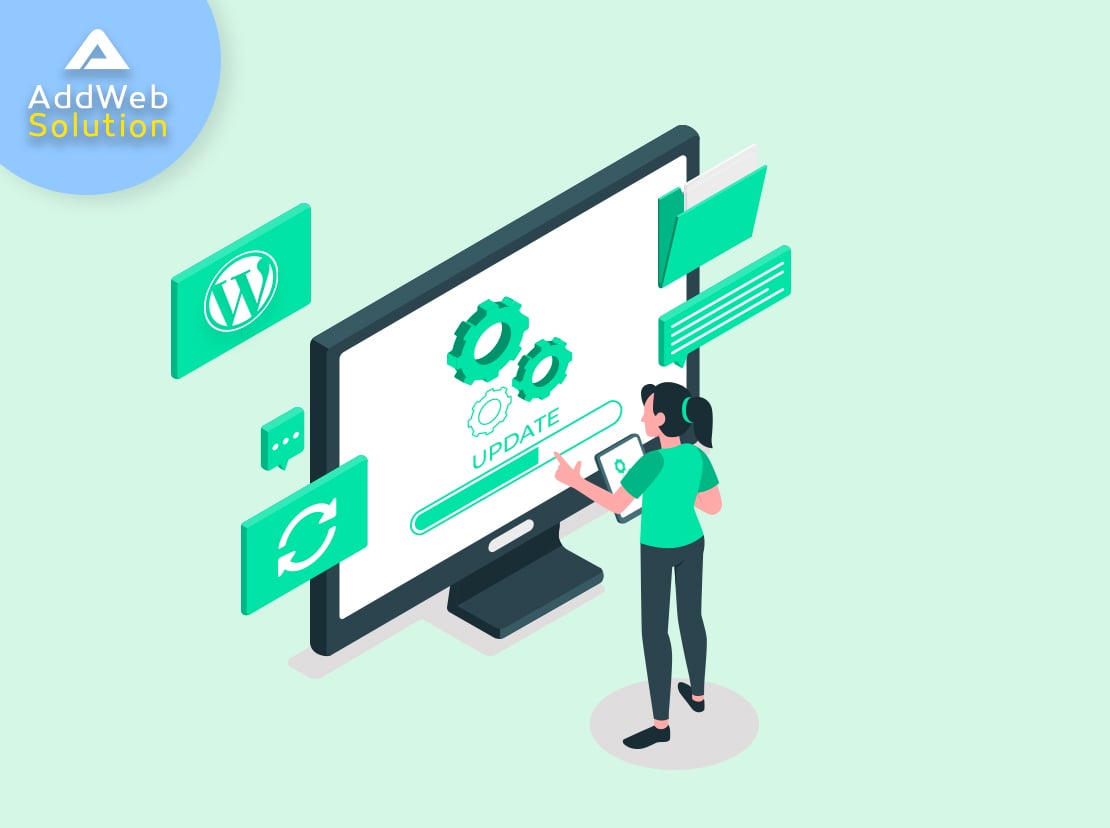Oh yes, WordPress has rolled out another update in December – The “Simone”! It has brought tons of improvements and a few new features to entice the developers. But one major update that has jolted the developer’s community is its auto-update feature.
WordPress 5.6 has shipped with an all-new user interface that allows developers or site admins to opt for automatic updates for major releases and can perform website health checks on the go. Enabling automatic updates for WordPress ensures your WordPress Website Development is secure and intact from any security breaches. WordPress up-gradation is an excellent choice, but how to get the most out of it? Here’s a guide to know everything about WordPress automatic updates.
Understanding the TYPE of WordPress Auto-Update…
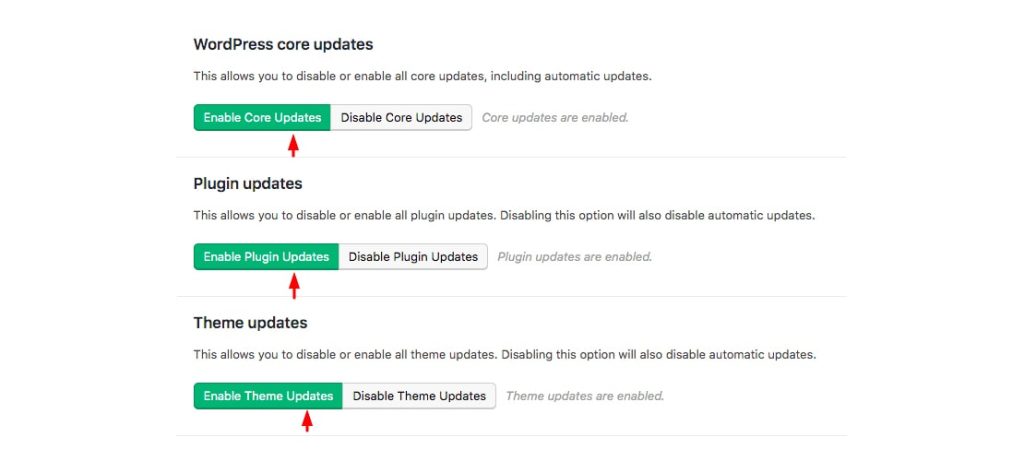
CORE updates
When it comes to WordPress up-gradation, the WordPress team can provide the following code updates:
- Development updates – Such updates usually take place in the development stages to test any new feature
- Minor Core Updates – Such updates are designated for security and maintenance of WordPress sites
- Major Core Updates – Such updates usually consist of either bug fixes or new features to empower WordPress website development
Plugin updates
Responsible for updating plugins installed on any WordPress website.
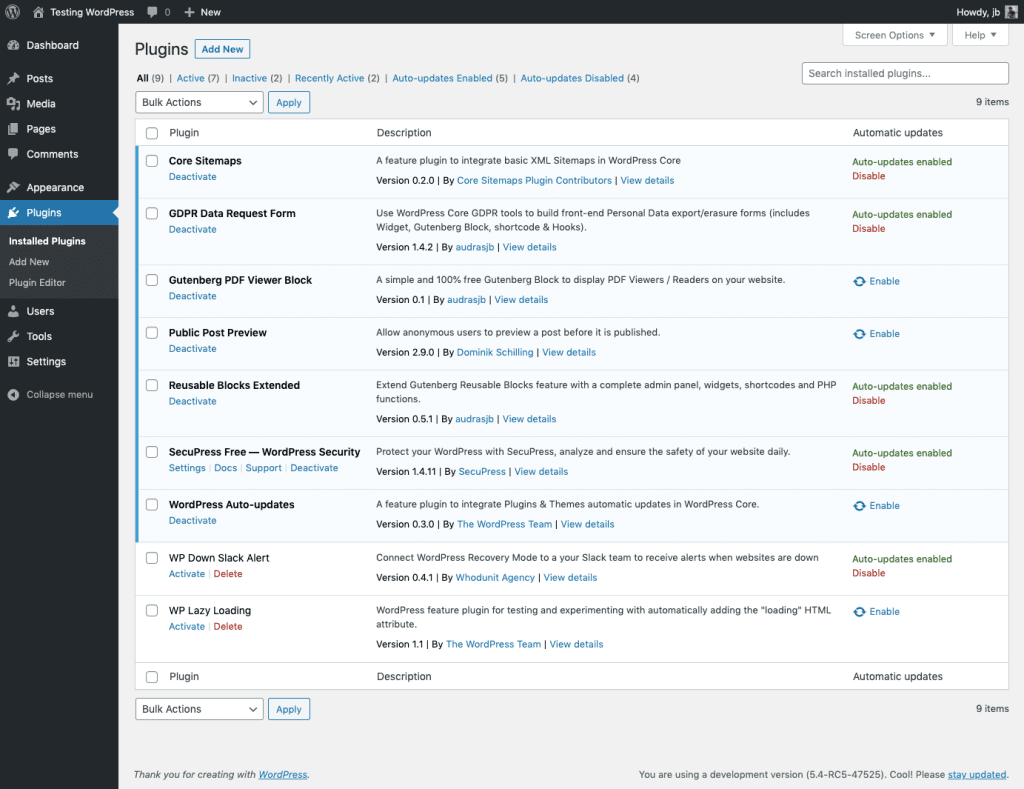
Theme updates
Responsible for updating themes installed on the WordPress site.
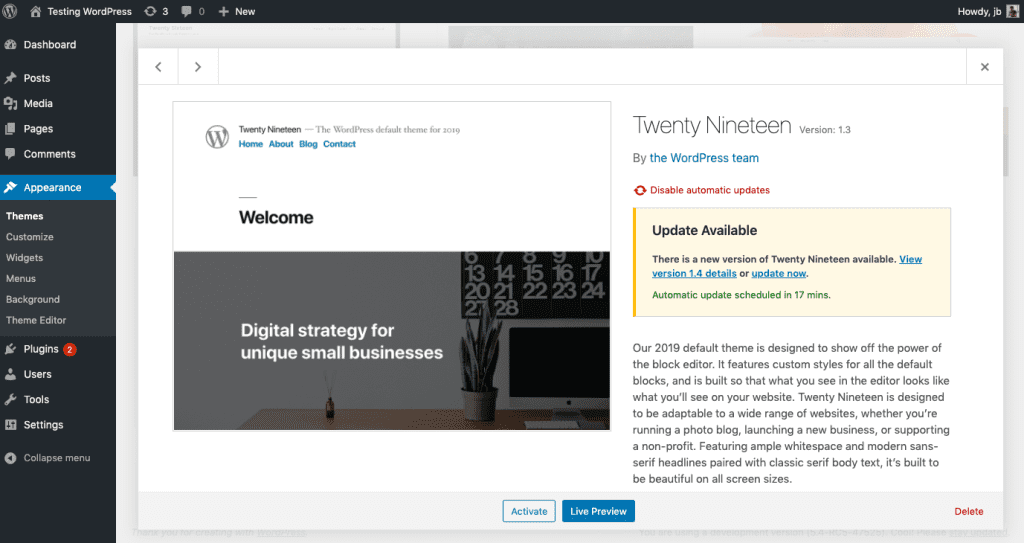
Translation File updates
Responsible for updating translation files for the WordPress themes, plugins, and core.
Also Read: WordPress 5.6 – Features & Improvements That Makes It Interesting
WAYS to Manage Auto-Update for Your WordPress Website
Once you know different automatic updates you can use to update your WordPress website development venture, it is essential to understand the different ways you can manage auto-updates for your WordPress website.
Manage Auto Update via wp-config.php
Any WordPress development company dealing with WordPress development services will prefer this option to tweak the wp-config.php file for WordPress up-gradation. A couple of constants in the wp-config.php file allow a WordPress development company to control and manage auto-updates.
For example, if you wish to disable auto-updates, you can simply add:
define ( ‘AUTOMATIC_UPDATER_DISABLED’, true );
On the other hand, to control the core updates, you can add the following to the wp-config.php file:

Apart from these constants, you can use an additional constant to disable auto-updates.

However, it is essential to note that using this constant will disable file edits, manual updates, and even themes and plugin installations. Instead, you can go for DISALLOW_FILE_EDITS, which only restrict file edits and keep installation and WordPress upgrade functionalities intact.
Manage Auto Update via API Filters
Tweaking wp-config.php is the most generic approach to manage the auto-updates. But it is possible to utilize various API filters with WordPress development services to gain more in-depth control over the updates. Like wp-config.php constant, you can use the AUTOMATIC_UPDATER_DISABLED filter to disable auto-update.
Unlike wp-config.php constants, with API filters, you can use auto_update_$type filters by replacing $type with “core,” “plugin,” ‘theme,” or “translation” to update core, plugins, or themes of your WordPress website.
The main benefit of using API filters for WordPress up-gradation is that you can get more control over what you want to update. For example, if you wish to enable auto-update for specific plugins only, you can achieve it using API filters. Moreover, if you Hire a WordPress developer, he can utilize API filters to help you differentiate between major and minor updates with the help of return values.
Also Read: How can startups choose the best hosting plan for the website?
Get help from Plugin
The obvious and last option is to go for plugins to manage the auto-update of your website. There are plenty of options available to choose from.
The GOOD and BAD of Auto-Update of WordPress Upgradation
Of course, automatic updates are a great way to keep your WordPress website safe and stable. It is an obvious choice among the businesses to get their websites updated with a professional WordPress development company. So, what’s BAD?
Well, WordPress automatic updates could be a nightmare for you if you are falling under the following scenario:
- You’ve made any customizations with the help of professional WordPress development services. Updating your WordPress site will simply overwrite the changes you have made. In this scenario, you may want to hold off auto-update for your website, or else it will wipe off the customization you have made.
- Your WordPress website has a dependency on third-party themes or plugins to work correctly. Themes or plugins you have used for your website may have compatibility issues, and it may break your site. And you cannot afford it at any cost!
Anything Else I Should be Aware of?
Well, if you are a website owner, you might find auto-update handy to update your website as and when needed considering security patches provided by WordPress. But for the developers, auto-update may be a thing to worry about since it may cause potential issues considering customization.
Therefore, it is highly recommended to give a thought on whether you wish to let the automatic update feature enabled for your website or not. You can get help from a WordPress development company to make the right decision or can hire a dedicated WordPress developer to do it technically and professionally. What’s your take on this? Share your views in the comment.
The Risks of WordPress Automatic Updates
While WordPress automatic updates offer a multitude of benefits, they come with some risks that need to be carefully considered. For instance:
- Custom Code Overwrites: If you’ve made custom modifications to your WordPress theme or plugins, enabling automatic updates can overwrite these changes, causing your customizations to be lost. If you’re relying on custom features, disabling auto-updates might be the safer option.
- Third-Party Plugin or Theme Compatibility: WordPress often releases updates that may not be compatible with certain third-party themes or plugins. If the plugins or themes you’re using aren’t updated to work with the latest WordPress version, it could break your site, leading to downtime or functionality issues.
- Potential for Bugs: Although WordPress updates are generally tested, sometimes bugs can slip through, particularly with major updates. A new update might inadvertently affect site performance or cause errors, especially if your website uses complex plugins or custom-built features.
Best Practices for Managing Automatic Updates
Given these risks, how can you manage WordPress automatic updates effectively?
Here are a few tips:
- Backup Your Website Regularly: Always keep backups before enabling automatic updates. In case anything goes wrong, you can quickly restore your website to its previous version without losing data or functionality.
- Test Updates on a Staging Site: If possible, test updates on a staging environment first. This allows you to identify potential issues before applying updates to your live website, preventing disruptions.
- Enable Updates for Minor Versions Only: Many developers prefer to only enable automatic updates for minor core updates, which typically address security vulnerabilities and bug fixes. Major updates, which often introduce new features, can be handled manually to ensure compatibility.
- Use Reliable Themes and Plugins: Opt for well-maintained and regularly updated themes and plugins. This reduces the chances of conflicts arising from automatic updates, as most quality developers keep their products up to date with the latest WordPress versions.
Conclusion
WordPress automatic updates offer a powerful way to keep your website secure and up to date, saving time and effort. However, there are risks, especially for websites with customizations or reliance on third-party plugins and themes. Balancing the benefits and drawbacks requires careful consideration and, in many cases, assistance from a skilled WordPress developer.
For most website owners, enabling automatic updates for minor releases and security patches is a great idea. However, major updates should be tested thoroughly on a staging site to avoid issues. If you’re unsure, consulting a WordPress development company or hiring a dedicated WordPress developer can help ensure that your website remains functional and secure without compromising custom work or compatibility.
Frequently Asked Questions
The WordPress automatic update feature is designed to keep your WordPress installation, themes, and plugins up to date without manual intervention. WordPress will automatically fetch and install updates when enabled, enhancing security, performance, and overall site stability.
You can manage automatic updates in the WordPress dashboard. Navigate to the “Dashboard > Updates” section. You can turn on or off automatic updates for core WordPress, plugins, and themes here. Alternatively, you can modify the wp-config.php file or use plugins for more granular control.
In general, automatic updates enhance website security. However, there may be cases where conflicts arise, especially with custom themes or plugins. It’s advisable to have a backup system before enabling automatic updates and regularly check your site after updates to ensure compatibility.
Yes, you have control over which plugins or themes get automatically updated. While WordPress allows you to turn updates on or off globally, there are plugins available that provide more granular control, allowing you to specify which plugins or themes should be automatically updated.
While rare, conflicts or issues can occur after automatic updates. If your site experiences problems, the first step is to check the error logs and roll back the update if needed. Maintaining regular backups ensures you can restore a working version in case of any unexpected issues.
The impact on performance is minimal. WordPress executes automatic updates in the background, and the process is designed to be resource-efficient. However, if your server has specific limitations, consider optimizing the server environment for smoother automatic updates.
Generally, automatic updates enhance security by promptly patching vulnerabilities. However, there’s a theoretical risk that a compromised update could introduce security issues. This risk is low, and the benefits of keeping your site secure often outweigh the potential risks.
While automatic updates provide convenience and security benefits, whether to use them depends on the specific needs of your website. High-traffic or mission-critical sites may prefer manual updates to ensure thorough testing. Evaluate your site’s requirements and decide based on its unique characteristics.