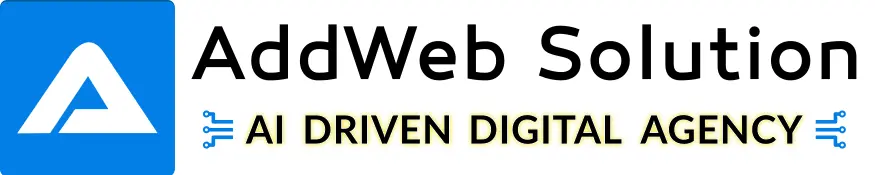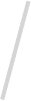WordPress was the most popular CMS system for a while. The open-source, free platform made it simple for entrepreneurs, bloggers, and e-commerce entrepreneurs to build websites that look amazing, with no coding required. All you needed to pay was a WordPress hosting service and then use the no-cost WordPress framework.
However, WordPress began to need more shine as competition poured into the arena.
The classic WordPress website today is renowned for its limited security and editing capabilities and slow loading times due to sloppy code. It’s no surprise that many website owners are currently making the transition from WordPress to a Webflow-based site.
WordPress and Webflow: What’s Important?
We are often asked, “What’s the best web design CMS?” The answer depends on your requirements; however, Webflow and WordPress always come up for discussion.
Do we stick with an established and tried-and-true solution, something that many teams already use? Or do we make the plunge into a code-free alternative that’s more modern and has lots of benefits that traditional platforms don’t?
Each platform has strengths and drawbacks, so selecting the one that best suits your requirements is challenging. In this section, we’ll discuss some key aspects to consider before deciding.
Here’s a breakdown of the platforms:
SEO
- WordPress includes several tools, but to maximize its benefits, it is recommended that you install Yoast SEO. This plugin enhances WordPress SEO by providing features like sitemaps, redirects, rich metadata customization, and more.
- Webflow includes a variety of SEO tools integrated without the need for plugins.
Website Page Speed
- Webflow’s codes are generally lighter when compared to WordPress’s plugin-in-heavy code. Webflow’s websites are, therefore, faster and more readable for Google to understand the webflow’s content.
- WordPress websites can be optimized for speed; however, they often run slower due to the high number of plugins used. For effective WordPress Speed Optimization, it’s best to keep the number of plugins to a minimum.
Page Builder
- WordPress offers various options for this. Users can opt for an individual solution (which generally calls for custom code, which is more difficult to edit) or a visual builder, such as Elementor or Divi Builder (which is easy to use but typically results in a slower website).
- WordPress has a simple and effective built-in editor for content for blogs and pages known as Gutenberg. However, the majority of websites that use a visual editor only use it for blog posts and CMS content.
- Webflow is a powerful drag-and-drop editor that makes HTML, CSS, and JS principles easy to grasp.
- They also provide a more precise editor ideal for editing copies, swapping assets, and managing the CMS.
Pricing
- WordPress pricing can vary; however, you’ll typically spend more money for fast and reliable hosting with a company such as AWS or WP Engine. (Avoid BlueHost, which will save you the hassle now.).
- Webflow’s hosting features are integrated into the CMS. Your website is hosted on AWS, and you don’t need to consider choosing the right provider or whether your plan can meet your requirements. Hosting with Webflow is $276 per year with CMS.
WordPress is an excellent choice for those who are comfortable using the system, possess particular needs for publishing, or have websites that don’t require many design modifications.
However, Webflow is quickly becoming a preferred platform for entrepreneurs, non-profits, companies, and creators due to its user-friendliness, versatility, and variety of options.
Understanding WordPress and Webflow: A Comparison
Before we dive deep into the details of transferring your site to WordPress and Webflow, look back and discover the factors that set the two platforms differently. Examining the main differences can help you understand why switching to Webflow could significantly change your site and ensure you’re ready for a smooth change.
WordPress is a popular platform, but has some limitations. The main issue is the dependence on predefined layouts included in WordPress theme development. These may limit customization options and require developer support to make significant modifications. This is a problem for those who want more flexibility regarding their site’s design.
However, Webflow sites offer numerous benefits. Compared to WordPress, Webflow offers greater design flexibility, more hosting options, and improved site content management. It is an appealing option for creating a more dynamic and manageable website.
WordPress: The Traditional Powerhouse
WordPress has been, for a long time, the preferred platform for creating websites. It powers more than 40% of all websites. Its popularity is due to its open-source nature and an active community of developers constantly working on new features and plugins. The ever-growing collection of plugins allows WordPress users to improve their websites in many ways.
One of the biggest strengths of WordPress is its easy-to-use CMS. Content management systems are a vital feature of WordPress (CMS). Even non-techies can easily make and edit content without being able to code. WordPress is SEO-friendly right out of the box, making it easy to optimize your website to be indexed by search engines. Selecting the right host is crucial since it affects your site’s performance, domain management, and DNS records. It can also aid in a smooth transition with minimum downtime.
However, WordPress does have its limitations. Although it’s simple to start, more advanced customization usually requires knowledge of the coding language like PHP or CSS. Its popularity means it’s a frequent hacker victim, and periodic security patches are essential. Performance is affected by poor-optimized themes and excessive plugins that slow down loading times. Furthermore, WordPress exports data in XML format as a default, which can be a hassle when transferring data.
Webflow: The Modern Web Design Platform
Webflow is an innovative look at web design with an appealing visual style that’s attracting attention. Its most distinctive feature? An interface for visual design that allows designers to create websites with no programming expertise, building a bridge between Webflow development and design like never before. Starting a new Webflow design lets designers leverage these tools from the bottom from the beginning, ensuring a cohesive, practical design and development process.
But it’s not the only thing—Webflow creates simple, efficient code that helps keep things simple and slender. Contrary to WordPress, which can generate unwieldy code from a myriad of plugins, Webflow generates optimized HTML, CSS, and JavaScript, which results in rapid loading times that keep users happy.
It’s also worth noting Webflow’s mighty integrated CMS that can manage even the most complicated structures of content. There is some learning process for users accustomed to conventional CMS platforms, and the plugin community is less robust. Additionally, the most advanced features and hosting may come with higher costs.

Take Your WordPress Site to the Next Level – Move to Webflow!

Pooja Upadhyay
Director Of People Operations & Client Relations
Benefits of Migrating from WordPress to Webflow
Although Webflow may cost your business extra money, this additional expense is worth it since It offers various benefits that WordPress can’t match.
Safety
Regarding protecting your site, Webflow is a safer choice than WordPress.
Webflow is a secure hosting service—it’s Amazon built to be scalable easily. However, WordPress forces you to use a third-party host, which means you must locate a hosting provider for your site and create and manage it yourself.
Webflow is also equipped with security features that ensure your website is protected from hostile attacks.
WordPress is prone to hacks and manipulation since WordPress websites don’t come with security features, requiring the team and you members to design the security features yourself.
Furthermore, WordPress plugins are the most vulnerable source since plugin creators are usually not cybersecurity experts. This means many plugins are susceptible to attack.
Webflow is a cleaner tool that provides better quality than websites built with WordPress. These are usually highly cluttered, heavy to run, and less secure, leading to increased loading times.
Webflow websites come with HTTPS, an encryption certificate that provides an additional layer of security for your site.
Webflow’s enterprise-grade security is used by top organizations like Dell, NASA, and Zendesk, which have implemented advanced security safeguards to guard against cyberattacks.
Responsive Page Designs
Webflow offers a cleaner and better-quality design than WordPress websites, which tend to be dense and heavy, which can hinder the creation process.
Less clutter means faster processing times on Webflow websites than WordPress, which generally has longer loading times.
Webflow allows both experienced programmers and those with less programming Language knowledge to design websites, making it easy and accessible to everyone.
Webflow enables responsive design, as styles can cascade from desktops to mobiles. Thus, Webflow will ensure that your website is mobile-friendly.
Intuitive Editor
Webflow is a simple editor that can be manipulated using drag-and-drop and a Content Management System (CMS) that can be customized to your company’s needs.
Most web design tools, like WordPress, require you to learn complicated backend language and organize content in generic boxes.
However, Webflow’s CMS is fully customizable because it allows you to create complex backend functions without having to write code. Simply click and drag.
Webflow allows you to update your content right on the web page, simplifying your workflow and allowing you to share your company’s story.
The only dashboard to work on when working with Webflow is a collection of tabs reminiscent of browsers. These tabs list the contents of your site’s pages and collections and can be designed and modified while you work.
Customizable
Webflow’s visual-oriented features and custom webflow animations allow users to create beautiful and expansive websites without writing code, making it easier for your business to streamline its output.
With easy on-page editing, a simple preview, and a variety of customizable tools, all you have to do is create captivating landing pages. Webflow will handle complex coding and challenging jobs for you.
Participating in the team is more straightforward with Webflow, as the ability to invite collaborators to participate is just a click away.
SEO Friendly
Webflow websites are always optimized for SEO through clean code. Search engines can quickly look through Webflow sites and comprehend their content easily, resulting in your site showing higher in the results pages, expanding your reach.
Webflow offers on-page SEO settings and SEO services recommendations. Your website will be more prominent than one WordPress website.
Cloud-based
Webflow’s projects are with you wherever you go because it is a cloud-based platform that allows you to create in the field.
Webflow allows elegant and refined content to be produced without the requirement to download any software on your computer.
Resources & Support
If you choose to sign up with Webflow, you’re more than willing to use a fantastic tool for developing websites, but you’re joining a community that provides many tools and resources available to you.
Webflow University provides courses on everything from layouts and design to billing and accounts, with difficulty levels ranging from beginning to advanced.
The Webflow blog, forum, and community are further tools that provide an advanced and dynamic solution that helps foster creativity and fluidity in the design process.

How to Migrate From WordPress to Webflow 2025
If you’re interested in turning the WordPress site into a Webflow site, there are some steps you’ll have to follow. Follow these steps to complete the migration process.
Backup Your Current Website
The old site may not be what you’d like it to look like, but they’re the home to important content that has been instrumental in getting your business to its current point. You’ve poured numerous hours and money into creating the content and constructing the website you have. Taking the necessary steps to ensure you don’t lose value is crucial.
Before you begin working on your new Webflow site, you must back up what you’re currently working on. If something happens to go wrong during the migration process, you can restore your backup, and you will not lose everything.
Benchmark Your Current Website
Your website’s performance is essential to your company’s expansion. It’s probably the main reason that led you to decide to initiate the migration process. Be aware that following the migration process, search engines are expected to decrease your ranking temporarily. It could last several months, but if you plan your change thoughtfully, you might observe an increase in your search engine rankings as time passes.
As your rankings improve and increase, you’ll require benchmarks from your old website to measure your progress against. Record benchmarks like:
- Active users: Take an inventory of the number of users active on your site weekly, daily, and monthly.
- Keyword rankings: Keep track of the search engine ranking for key keywords.
- Conversion rate: Monitor how many of your site’s visitors convert to sales and leads.
- Average time spent on the website: Track the time your visitors spend on your site and the number of web pages they visit.
After completing your migration and evaluating your progress, you’ll have these benchmarks against which to measure your performance.
Start Your Webflow Build
Now is the time to begin the Webflow build. Select a Workspace plan and a web hosting plan.
If you’re managing the site on your own, you’ll probably be able to use the no-cost Workspace plan and CMS Hosting for websites. If you’re working with a larger group of marketing personnel, then you might be interested in their more expensive plans.
Larger enterprises must contact Webflow developers or consult a Webflow development agency for an estimate.
If you need to know the plan type, visit Webflow’s pricing page for more details regarding their Workspace and web hosting plans. You can start with the lower-tier plans and upgrade if you want to.
Select the plan that works the best for your needs, and then launch Your Webflow Workspace. After you’ve done that, you’ll have the ability to begin a new Webflow project. Begin by re-creating the base pages, including:
Export Posts From WordPress
One of the advantages of the WordPress-to-Webflow conversion process is that it’s very easy to convert WordPress content to Webflow. However, WordPress outputs information using the standard XML format. Webflow imports have to be CSV, so you’ll need an extension plugin to export your WordPress blog posts to CSV.
One of the most effective alternatives can be The WP All Import WordPress plugin. Download this WP All Import plug-in or another one that permits CSV exports. You can also export your blog posts for further processing.
Upload Your Posts to Your Webflow Website
It’s time to transform the information you imported from WordPress into pages on Webflow. You can use the import tool on Webflow’s Webflow dashboard to do this. Just load the application and follow the instructions to import the CSV you created in the earlier step.
Consider 301 Redirects
After all your content is transferred and rebuilt, it’s time to look into redirects. It’s likely that the URLs for important pages and posts will change when the migration process takes place. It’s time to set up redirects 301 (the redirects for the pages that have changed permanently) for all pages that have changed URLs.
This can be done by going to your Webflow Project Settings and then Publishing. If you only have a few redirects, you can add them manually. If you’ve got a lot of redirects, you may use this Finsweet Extension for Chrome to download a spreadsheet with URL redirects.
Check for Errors
Before you launch your new site, you must check that it is operating correctly. To do this, load the site and browse it like you’re the general internet user looking for your company’s products, services, and information.
Check for any issues such as dead links, glitches, or other issues users might encounter on your brand-new site, and pay attention to the site’s speed. If you discover any problems, you must correct them before you launch your website.
For a thorough audit, you should consider using a program like Semrush to review your website prior to going live. Its Site Audit tool inside Semrush will help you identify broken links, missing title tags, and missing meta descriptions, among other things, in the days before and after your site’s launch.
Migrate Your Domain
Now is the time to present your new site to the world. You can do this by going to the Webflow Project Settings and clicking Publishing Add your domain. After you’ve added your domain, you’ll have to modify your DNS configurations for your domain’s name by contacting your provider of domains. If you’re transferring a site for clients, you must obtain details to access the DNS settings through your client.
Analyze and Optimize
As your website’s new design begins to be distributed across the internet, Be attentive to your analytics, focusing on articles and websites performing best and least. Utilize the opportunity to improve the pages that don’t perform well and create new blogs and websites by focusing on strategies employed for the posts and pages performing best and help you to optimize your Webflow site to achieve even better results.
Tips for a Successful Migration
The WordPress to Webflow migration process is relatively simple. However, there are a few ways to ensure the process goes smoothly and you reap the maximum advantages from the transition. Get the specifics of these options below.
Test Your Post-Migration Performance
It’s still ongoing once the migration of your website is completed. This is when the work begins. Once the migration has been completed and your domain has been redirected to the new site, it’s time to test its performance.
Your site’s performance after migration might be similar to what this Sandbox served. Conduct a thorough site test to identify and correct any issues and ensure your website operates smoothly. Perform frequent site audits with tools like Semrush to identify problems with your website in the early stages and then make adjustments to ensure a positive user experience.
Clean Up Your Website Slowly
Many website owners decide to update and delete content as they proceed in their transitions. Naturally, this is an ideal time to review your content strategy, but it’s best to be patient in this area.
If you take down excessive content in a short time and too quickly, you could be penalized by algorithmic search engines. Although the penalties are generally short-term, they could impact your website’s traffic for several months, causing you to lose valuable revenues.
Edit and delete content a couple of pieces per week to ensure you do not disrupt search engines, which could negatively affect your business.
Set up Google Analytics and Google Search Console
Google is the world’s most popular search engine. Therefore, it’s only natural that Google provides the most effective tools available to help optimize search results. Two of them are commonly called Google Analytics and Google Search Console.
Google Analytics tracks user counts and other user-related behaviours. This allows you to know which aspects of content perform the most effectively on your site and monitor your progress as you improve. Google Search Console gives you the necessary information to create a logical SEO strategy.
The most significant part is that these tools are free and simple to utilize, so don’t be a fool to use them.
Follow On-Page SEO Best Practices
The time to migrate is an excellent opportunity to rethink your SEO efforts on the web. Beneffrom opportunities to:
- Clean your Metadata: Check that your meta tags, such as “meta title” and “meta description” tags, are in order.
- Improve the Speed of your Website: Compress images, and take other steps to increase your site’s speed.
- Keyword: Make sure you focus on keyword density and create content that fills gaps within your strategy for SEO.
Conclusion
Transferring an existing WordPress website to Webflow is a challenging procedure. Still, if you follow the steps in the article, you can quickly transfer your site’s content and design to Webflow. Starting with exporting the WordPress website’s content to the import into Webflow and modifying the layout, each stage plays a vital part in ensuring a smooth transition. Test your new website thoroughly before setting it up to ensure everything works as you intended.
If you experience any difficulties in the process of migration, you can seek assistance from Webflow developers. If you carefully move your WordPress website, you will reap the advantages of Webflow’s solid features and design stunning websites that perfectly fit your needs.

Say Goodbye to WordPress Limits – Embrace Webflow Now!

Pooja Upadhyay
Director Of People Operations & Client Relations