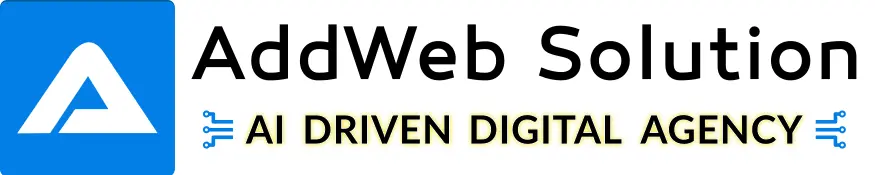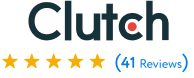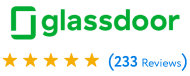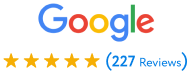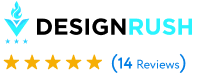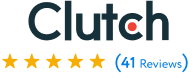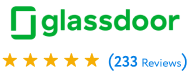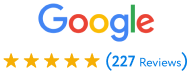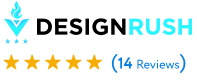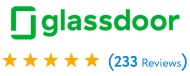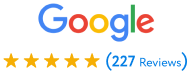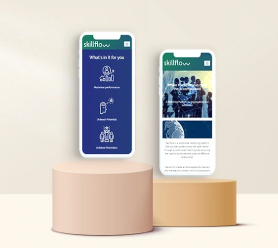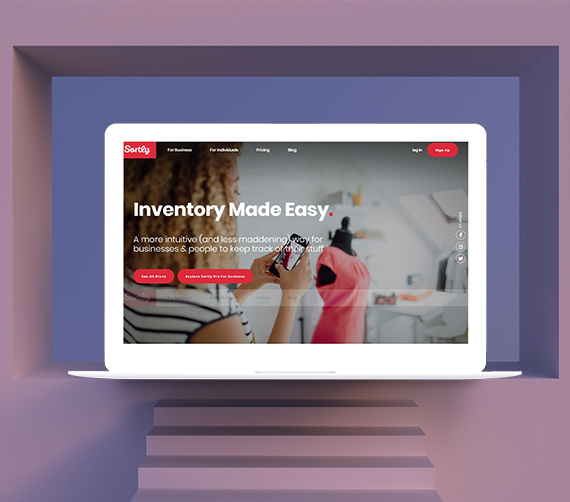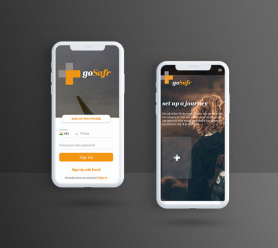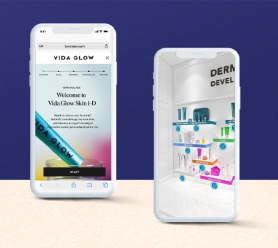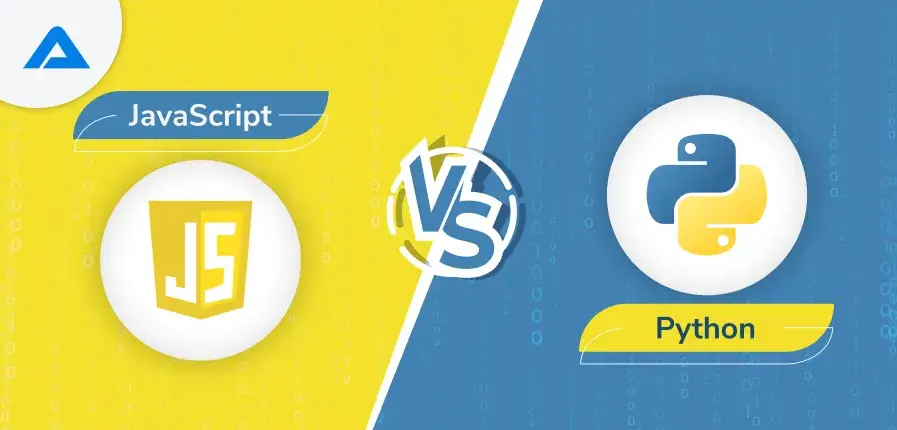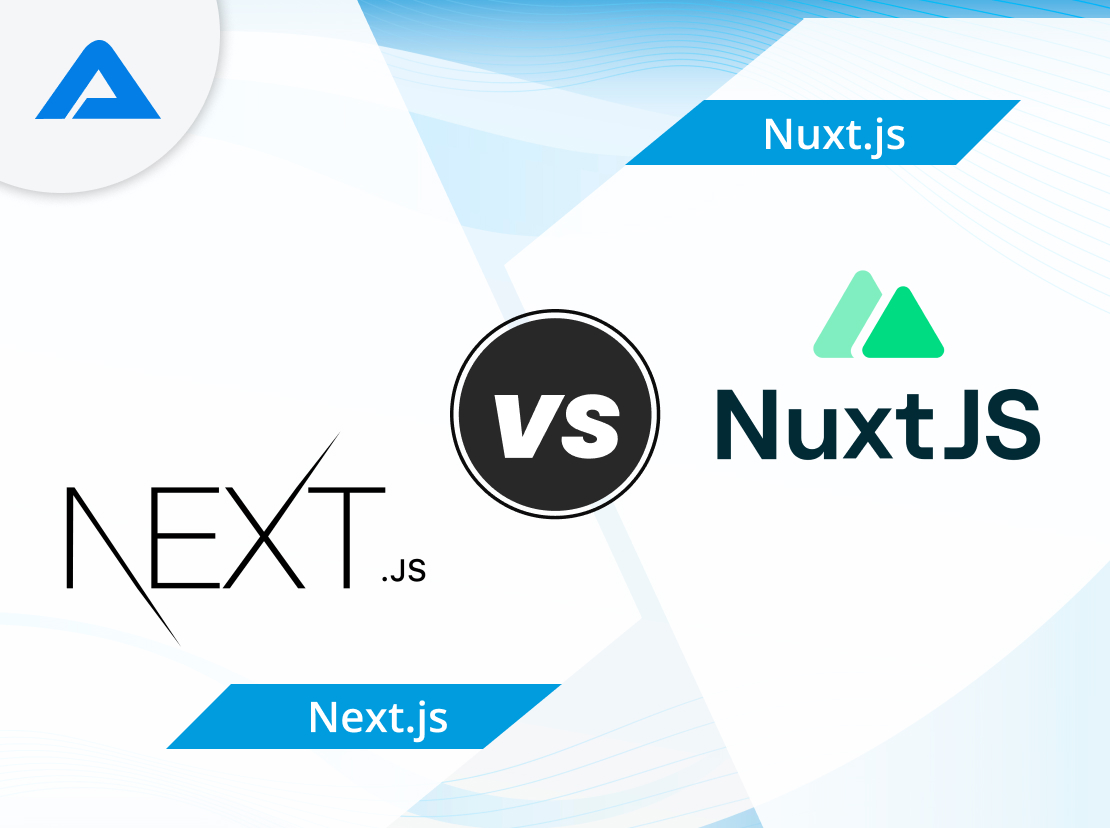Hire JavaScript Developers for Dynamic Solutions
Our expertise in JavaScript allows you to create interactive, engaging front-end experiences while having high-performance back-end systems for applications. We know your project will enjoy a scalable and reliable solution tweaked to meet your needs.
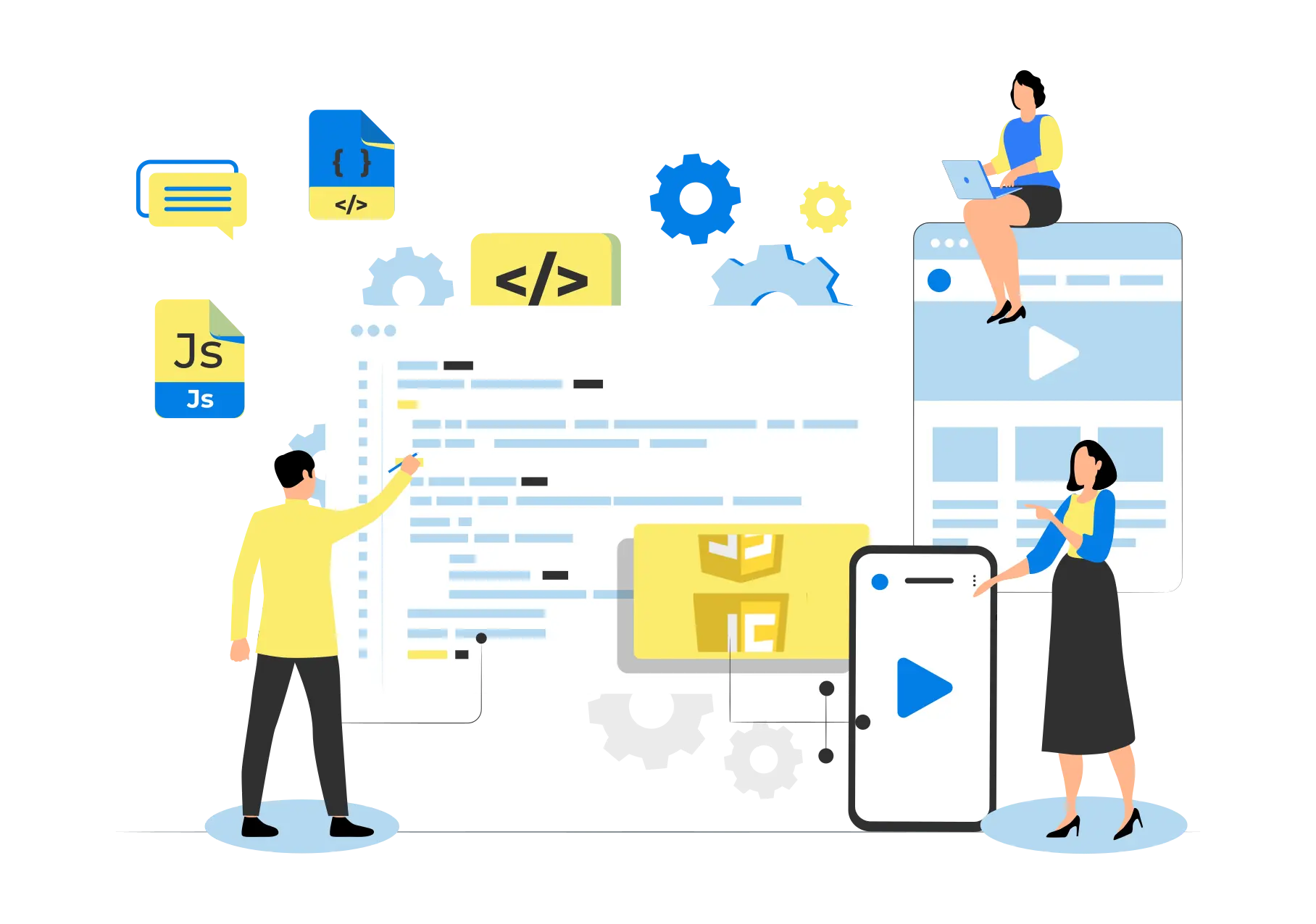
Empower Your Brand with Talented JavaScript Developers
Having gained several years of JavaScript experience, we are fully prepared to help you build innovative and exceptional client-side interactive web applications. Hire one of our experienced JavaScript developers today and let them work with their knowledge to bring your ideas to life.
Why Hire JavaScript Developers from AddWeb?
By joining AddWeb Solution for all your JS development requirements, you can expect a range of advantages based on your rich experience and quality-driven approach.
- Cross-Platform Compatibility
- Performance
- Real-Time Updates
- Scalability
We at AddWeb Solution ensure cross-platform compatibility for your JavaScript applications. Professional developers at our end design solutions that work flawlessly on various devices and operating systems. This flexibility improves your user’s experience as the enlarged audience range won’t compromise the performance or functionality of your application.
The performance is the core of AddWeb Solution. Our development for JavaScript is performance-optimized to load applications as fast as possible and quickly enough to ensure quick responses. Best coding practices, in addition to using lightweight frameworks, help you to deliver a fast and smooth user experience to keep visitors engaged and satisfied.
Stay ahead of the curve of the game with real-time updating options. JavaScript solutions developed here are designed to enable accurate real-time data synchronization, so your application will update instantly about any updates made. It is essential for applications reliant on live updates, where users are always given current updates for higher interactivity in every context.
Our JavaScript development services cater to scalability. When your business expands, your application should be scalable enough to grow. We have flexible architectures that accommodate increased traffic and additional features in your solution so that they may change along with the requirements of your business without affecting its performance.

Hire our best JavaScript developers to build a stunning web and mobile applications.

Pooja Upadhyay
Director Of People Operations & Client Relations
Hire the Best JavaScript Developers, Fast and Easy
Our talented team of dedicated JavaScript developers is ready to transform your ideas into reality. With diverse skill sets and extensive experience, our experts can optimize your business processes and deliver exceptional results tailored to your needs.
Expert Developers
Web solutions Delivered
Years of Experience
Strengthen Your Business with Our JavaScript Team
Our experienced JavaScript developers design custom solutions tailored to your needs, business goals, and budget. Hiring one of our experts gives you access to the best innovations and efficiency for boosting business growth. Be different now with our custom approach.
How We Approach JavaScript Development Projects?
Our development approach of JavaScript is total and varies with the requirements of each project. Agile practices are well emphasized, such as iterative development and continuous feedback to be pursued for better quality at a rapid delivery pace. We aim to exceed our clients’ expectations from conceptualization to final deployment.
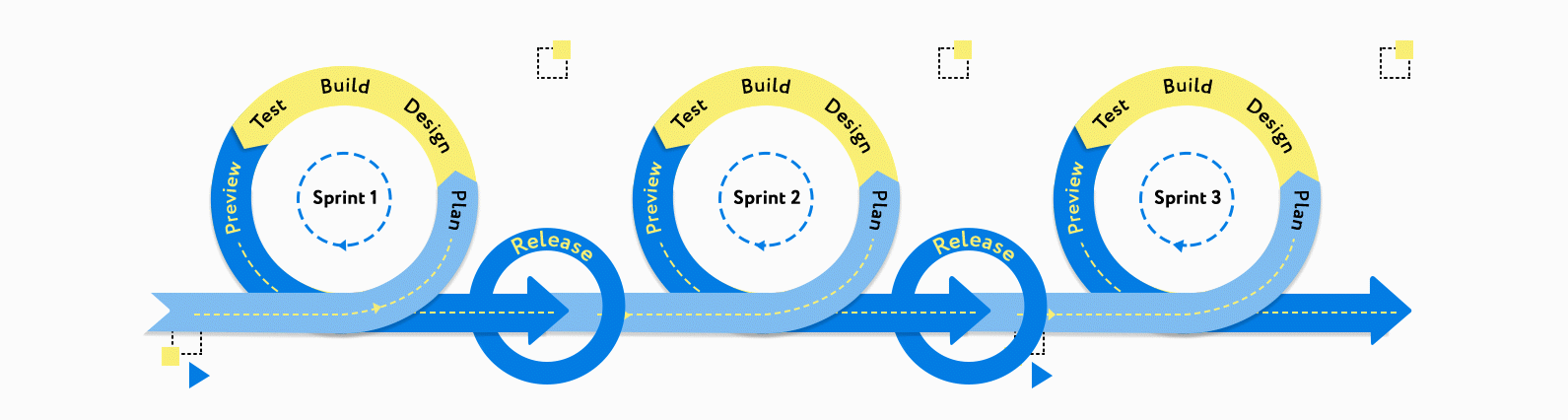
Our Process for Hiring JavaScript Developers
Unlike other JavaScript Developers, we have simplified the entire process of hiring skilled JavaScript Developers.
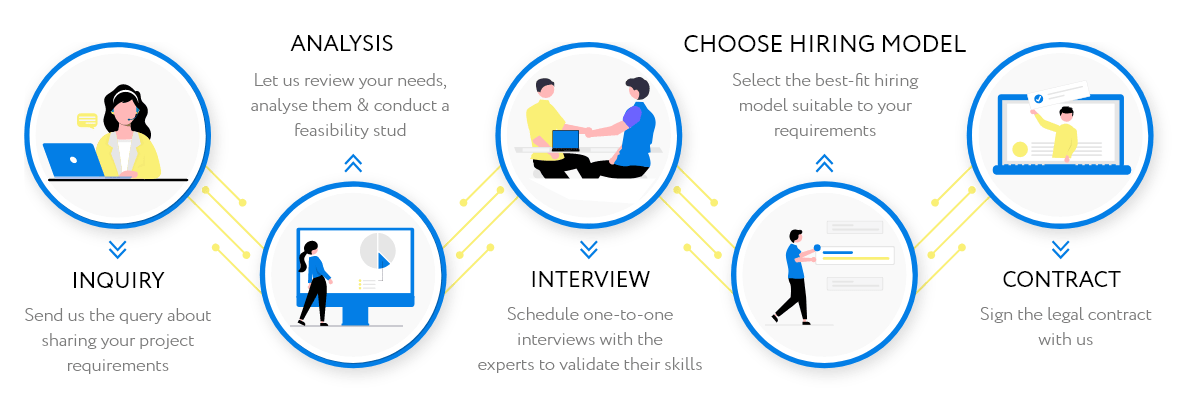

Hire our best JavaScript developers to build a stunning web and mobile applications.

Pooja Upadhyay
Director Of People Operations & Client Relations
Hire JavaScript Developers as Per Your Requirement
Tailor Your Team: Hire a Dedicated JavaScript Developer to Meet the Unique Requirements of Your Project!
Risk-free 15 Days Trial
Our JavaScript Development Services Portfolio
Discover our JavaScript development portfolio that showcases cutting-edge web apps, dynamic user interfaces, and seamless integration solutions we have delivered to our clients.
Hire JavaScript Developers as Per Your Requirement
Get answers to some of the most common queries related to hiring JavaScript developers.
JavaScript is an underlying scripting language employed in both client-side and server-side development. It can be integrated into HTML pages since browsers for the web can read and comprehend it. As a programming language, JavaScript is object-based.
Our JavaScript developers can work on various projects, such as single-page applications (SPAs), e-commerce websites, mobile applications, and other complicated web solutions, ensuring flexibility and scalability.
We maintain high-quality standards through rigorous testing, code reviews, and adherence to best practices at every development stage, ensuring top-notch JavaScript solutions.
Project timelines vary based on complexity and scope; smaller projects typically take weeks, while larger ones may span months. We provide tailored timelines for transparency and alignment with your goals.
Yes, you can hire our developers on a project basis, allowing you to access the right expertise without long-term commitments and ensuring efficient resource allocation for your specific needs.
After project completion, we offer ongoing support and maintenance services to ensure your application remains functional and up-to-date. This includes bug fixes, performance optimization, and regular updates to address any issues that may arise, ensuring the long-term success of your project.
Yes, you can include specifications in the middle of the development phase. We use agile methods and guarantee every feature will be included in the finished version of your business software.
Additionally, our developers create a scope of work following your changing business requirements and then focus on that when making the software. In the end, you’ll be able to stay in tune with the most recent technology and market developments.
Yes, our JavaScript experts can enhance your application and ensure it meets your requirements. We provide a wide range of services on demand, including front-end, backend, enterprise system, SPA, eCommerce, and API development for custom requirements.
We also provide cloud integration testing, debugging software maintenance, and support services. We’re just a phone call away from creating your dream app.
We assure you that we will keep the information you provide to us. Under no circumstances will the information be disclosed to outsiders.
Professionally trained JavaScript developers can develop quality, optimized, and scalable apps since they have the expertise and years of experience in developing JavaScript applications.